This year, the new flavor of Google’s mobile OS will be Ice Cream Sandwich (Android 4.0 ICS) and majority, if not all, of the flagship handsets that will be launched this year will have it pre-installed so we thought it’s best to give you a comprehensive walkthrough on what to expect from ICS.

Our new special features contributor (say welcome to Ronnie everyone) dives deep into Ice Cream Sandwich.
Google Nexus S with Android Ice Cream Sandwich OS (4.0.3)
Google announced back in December 16 that they will be rolling out an OS update (ICS 4.0.3) for Google Nexus S in the next coming days or early part of next year. I have been reading about the OS and its new features and got so excited to experience the ICS first hand with my Google Nexus S. I have been going through blogs and sites and I read something about manually upgrading the phone’s OS.
I was hesitant at first especially after reading the instructions required for the upgrade (Rooting your phone). But yesterday, I read an article about an easier way of manually updating the OS of my Google Nexus. After reading through the article and with the help of a tutorial video from YouTube, I was convinced to give it a shot since the steps are relatively easy and the instructions are pretty straight-forward. (More in to the instructions on upgrading the Google Nexus S from Gingerbread to ICS) So with fingers-crossed, I tried to manually upgrading the OS of my phone and after less than 10 minutes (which was way shorter than what I had expected) the upgrade was done and gave me an option to reboot my system. After that it gives a little tour of Android ICS and its cool new features.
Android ICS in a different hue.
Say hello to Android’s new color theme: Blue. That’s right. Gone are the green-filled days as ICS takes on a fresh new form. From linings, to the icons, to the bump stop (the thingy that lights up when there is no more to scroll to) ICS has transformed into a simple yet smart thing of beauty. Android ICS also integrate the use of “tabs†that is very useful in navigating and makes the screen accessible and less confusing.

The status icon/s color of native apps (those that are on the top left corner of the screen that shows app notifications) has now been standardized as it now used only inverted gray on black theme. The system Icons is now blue. The icon for the network signal and internet connectivity is also different from before.

Clock UI made simpler. The clock is not that crowded with unnecessary shortcuts as it was previously.

The Icons of the native phone apps (Calendar, Settings, Gallery, etc.) was given a face lift. Aside from the change in the icon the “Contacts†is now called “People†that follows the same theme as ICS and houses new features. The home screen also houses a redesigned Favorites tray on the bottom. By default the shortcuts there are Dialer, People/Contacts, All Apps (that shows all of the apps on the phone) Messaging, and Browser.
In the All Apps screen scrolling from top to bottom is now left to right and vice versa. Unlike before, users can now change the shortcuts that are on there and can also group apps in a folder (Social Networking, Messengers, Media Player and References as seen below) simply by dragging an icon towards another icon and also have an option to name it. The only appearance change that I didn’t like was that the Google Search bar up top. Though it isn’t that large as it was before, there is no option to remove it from the settings and it is present on all of the five home screens.

There is also the Widget tab that shows only installed widgets that users can place on the home screen.

The Dialer previously had 4 Tabs/Icon above (Phone, Call Log, Contacts and Favorites) that are labeled accordingly which is replaced by three icons Dialer, History/Call Log and Favorites that also follows the ICS theme.



Create, Modify, Manage.
Android ICS gives the user more control on the appearance and performance of the phone. It also expanded the capabilities of its users to add more “personal feelâ€, not only on the phone itself but also on the things that the phone does. Here are some examples of these innovations:
Screenshot! Ever wondered how I got these clear and crisp screenshots I have in this article? It is through this new feature of Android ICS. By Holding on the power button and the Volume down Button, users can take a snapshot of their current screen and the phone automatically saves it. This feature saves the screenshot as a .png file and can be viewed on a separate folder inside Gallery.
Instead of icons, the menu button only shows word selections.

ICS makes managing calls without unlocking your phone even better by adding a reply to caller through text option on the lock screen. In addition to this the picture of the caller is now bigger compared to before. The lock screen also houses a Music App widget that replaces the time and date when the user is playing a song and the screen locks. This lets the user to have control over the music player even the screen is locked. The widget’s back ground is the current song’s album art and has three controls (Previous, Play and Forward).


Revamped browser that is faster, smarter and more user-customizable with added features such as offline reading, setting preferences (can be different for each tab) and more readability options just to name a few.

Resizable Widgets such as email, music, social networking sites lets the user to maximize the available home screens and makes it easier to check updates from FB and Twitter without going to the app itself. In my opinion resembles the Dell Stage only resizable. ☺


More manageability over apps through the new App/task manager (can be accessed by long-pressing the Home Button) that lets users view currently running apps (with cool thumbnails), easily switch from one app to the other and dismiss/kill running app by swiping left or right.

Camera App also got updated, for better and for worse. A new option for Panorama shooting is now available. Face warp feature called “Live Effects†which transforms boring videos into a funny and odd-looking clips (Unfortunately this feature is only available for videos). The bad part is that users now has lesser camera settings (Scene Modes which was originally has ten options to choose from has been reduced to half) and some settings have totally disappeared (Picture Quality and Color Effects). The UI also got a face-lift. The virtual capture button is color coded according to what mode the user is in. Blue for Photo, Red for Video and Green for Panorama. A shortcut in the screen makes it easier to switch from front and back cameras and another shortcut to switch from Photo Video and Panorama Mode.



Control over network usage through an additional option inside “Settings†(which BTW has a new ICS look which makes access to commonly used options a lot easier). This Data Usage setting gives the user an idea on how much mobile data is being used, what app was using it and how much that app has used in certain span of time (can be preset). Users are given a breakdown of how much data was used in data measurement (Gb, Mb and Kb), what was it used for (Foreground or background), and options to view app settings or restrict background data. Users also have an option to have a limit for data usage. This feature is specifically useful for those people who have limited internet subscription with their service providers and for those people who doesn’t want a certain app to use data.

Email UI is also changed following the over-all feel of ICS. What was the gray over black interface of Gingerbread, was replaced with gray over white of ICS with some new added features and shortcuts that adds to the manageability of emails and ease of access to commonly used options such as reply, reply to all and forward.

Redesigned Music App UI and a Music App Widget (Not resizable though). The Music App goes along with the over-all Android ICS theme with its simplicity, color and navigation (use of tabs). Users will also get a different screen when the phone is tilted horizontally (which for me is kinda like an IPod/IPhone feel). Apart from this there is also a “like†and “dislike†option in the Now Playing section (haven’t personally tried it yet).

For more information and other features visit this website: http://support.google.com/ics/nexus
Wrap Up.
Over the course of this review, the words “control†and “manageability†has come up several times and I think that that’s what the Android ICS is all about. Getting users to where they wanted to be in fewer touches and in less confusing manner. There is still room for improvements especially on the camera app part. But for the most part I think Google did a great job on creating an OS that is versatile, intuitive and fast. Let’s also not forget the fact that the appearance a got a big face-lift which I believe complements the added features that are in there. I’m not sure if there will be any difference between the Over-The-Air update and the manual update, but this is definitely a must have upgrade.
Editor’s Note: This ICS review was written by Ronnie Bulaong, a special features contributor for YugaTech. He used to work as Manager at one of the top BPOs in the country. Follow him on Twitter @turonbulaong.










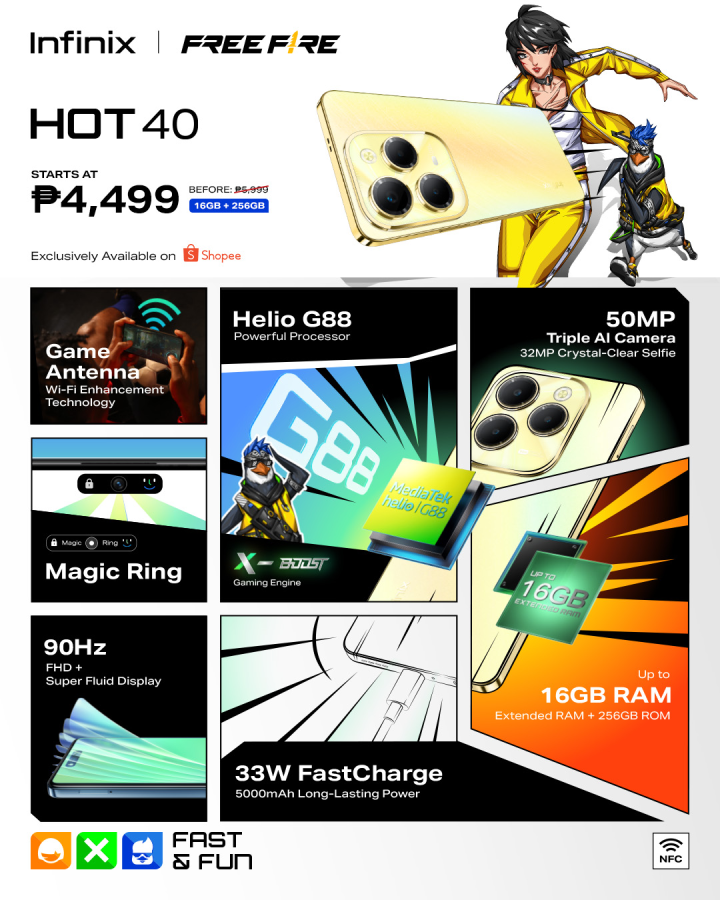









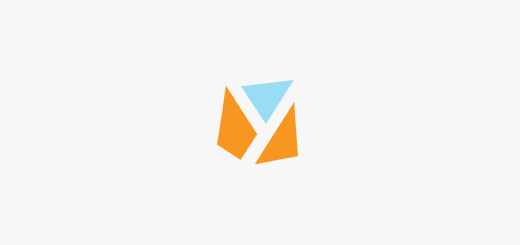








I don’t like google smartphone
Right now it looks like Expression Engine is the top blogging platform available right now.
(from what I’ve read) Is that what you’re using on your blog?
I’ve been hacking phones before, and I always found that using those “Custom” or unofficial ROMS ALWAYS resulted in bugs in one form, or the other. That’s why I stopped doing them, and just relies on official updates …
can anyone help me setting up the gprs settings in my nexus s? im using a sun cell postpaid sim. ICS settings is diff from gb settings.
is it just me or the responses just keep getting “ruder”?
For those who want the link to the stock official ICS 4.0.3 rom, you can get it here: http://android.clients.google.com/packages/ota/google_crespo/ZD3PyN0t.zip
This is flashable using the stock recovery by applying the update. No need to wipe data or backup as it will not erase anything
@Nigger/WhiteTrash UP YOUR BLACK NIGGER ASS FUCK FACE!
Does that mean Nexus Ss sold here haven’t yet received the official ICS OTA update?
Im using a NexusBeam v4.1.0 based on stock ics with additional features like face unlock and im also using a customized kernel to help my battery to stay better.
@Pedrosantosjr here you go.
http://www.youtube.com/watch?v=iQNamucMvPc
Hi, can you post the link of the guide you followed to get ICS onto your Nexus S? Thanks!
http://www.youtube.com/watch?v=iQNamucMvPc
:)
At least google is stepping up the UI. Thanks to WP7.
so sad to hear that my beloved SGS will not be receiving this update. i hope Samsung would reconsider since nexus s is also upgradble. i mean if other phone company like for example SE would be able to integrate ICS to their codec,though we know that it will take time. I hope samsung too would reconsider this. i had a great time with my SGS though.. hayz. :(
You can install CM9 if you want ICS on your SGS. Just search in XDA forums for instructions. I tried out my friend’s SGS running ICS and everything is running smooth and working well. The battery life was reduced though.
@Justin May I know what tablet do you have? The ICS will not be available to all Android Devices. As far as I know devices that has touchwiz UI will not be able to support the ICS update. The 7″ Galaxy tablet and Galaxy S are just some of the devices that will not support ICS.
Hi! Where’s the link for this one? Thanks.
The interface looks like gingerbread made for tablets. They just added some features.
Really?? What does your line even mean?
ICS(2010) is a lot far from Gingerbread(2010), specially if you’ll compare it to Froyo(2009), Eclair(2008)..
What do you really mean?? No changes?
Have you checked IOS(Apple) from IOS1(2007)-IOS4(2010)? Geez… At least the wallpaper has changed.. Oh yeah and they added the Pull-down Status Notification Bar on IOS5(2010), a feature embedded to android since Day1..
Android vs IOS (Evolution)
http://androidheadlines.com/images/year-evolution-of-the-ios-home-screen-vs-the-android-home-screen_uoder_0.jpg
Imagine 3 years more.. another wallpaper change?
Your website needs serious optimization. It takes so long to load no matter what browser or internet connection you use.
On topic: ICS looks really great. Cant wait till it gets on most phones.
It’s about time someone had the “balls” to let him know how slow his website is. Unbelievable.
Hey! Does Apple send you a sample? NO? Hahahaha. 3rd world blogger.
What. instructions were not in tagalog? Ahhh poor 3rd worlders. Thanks for Phils Youtube…. what? The youtube didn’t originate from here?? Ohhh, I see, you get the USA’s money (Aid) and then you get help from Youtube there… the treatment of non pinoy’s should be better than it is.
@Ani_Kimchi DumbAss!
sir yuga, magiging available rin po ba to sa mga tablets? kasi based on review di pa daw stable yung honeycomb, baka ito na solusyon?
sir yuga, magiging available rin po ba to sa mga tablets? kasi based on review di pa daw stable yung honeycomb, baka ito na solusyon.. hahaha…
Over-rated..
Don’t just believe on what you read on sites, try to experience it first sa shops..
Yes Honeycomb is not perfect, but if your an average tablet user, it can give you more of you want out of it already..
In case you turn hardcore ng konte, you can always perform root and tweaks..
over-rated.. promise.. it can even do more things than other OSs even if not rooted..
I’m using this already since the roll out. It’s indeed a lot better than GB.The first reaction though is that it uses up more battery than before. After several weeks though, it has already normalized and the phone can be used for more than a day already. The screenshot is indeed a welcome since the original GB of nexus s did not provide it unless you root the phone (I have kept mine unrooted). Regarding the Google search bar, you can take it out of the home screens by going to Manage Apps-All-click on Google Search and disable. The space for it though is still unusable but it takes it out for those who prefer. Overall the performance is a lot better for the phone.