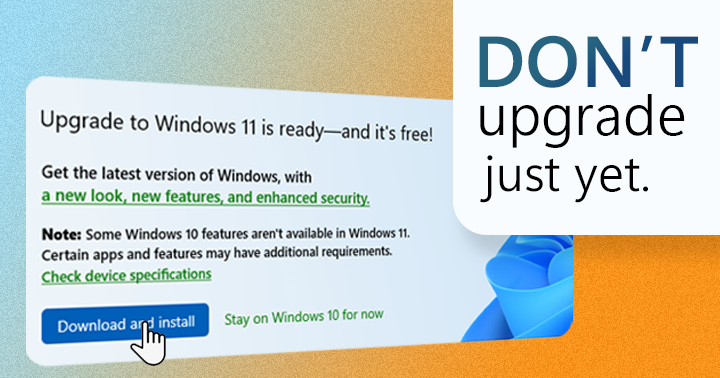
Microsoft welcomes its latest iteration of their Windows operating system -— the Windows 11 -— embracing modernity with major design overhaul while keeping familiarity mostly intact. Packed with added functionalities and aesthetic enhancements, upgrading to Windows 11 from Windows 10 is relatively enticing. You get to access features such as snap assist layouts with window grouping, better desktop management, and overall better design language. Some design approaches made a comeback such as the ‘aero glass’ transparency effect and the rounded window corners both of which Windows 7 already had decades ago.
Microsoft is generous enough to make this a free upgrade for Windows 10 so long as the system meets its strict requirements. Windows 11 has been running around for four months now since its official release in October last year. However, this isn’t the best time yet to upgrade your machine to the latest Windows operating system. Here are the reasons why.
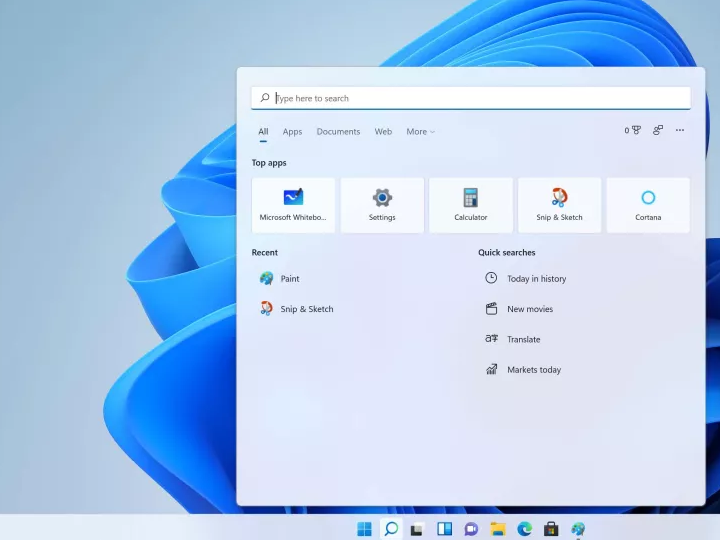
Table of Contents
Previously on Windows 10, users have more personalization options for the taskbar. For example, the taskbar location can be placed anywhere on four sides of the screen (bottom, top, left, or right); icons can be expanded with labels just like Windows XP did; and the taskbar height is adjustable with an option for small buttons too. In Windows 11, these options are all gone. All that’s left to personalize is the taskbar alignment that lets you move the icons back to its familiar position (by default, taskbar icons including the start button are set to the middle, just like MacOS).
The new taskbar on Windows 11 seemed less informative with even less options. No more options can be seen when right clicking on the taskbar, such as arranging windows, seeing the task manager, showing the toolbars—these options are removed and replaced with just a single option of taskbar settings. Fortunately, hover to peek window feature is retained, as well as the ‘jump list’ on right-click showing the recent files, documents, or other quick actions of an app.
Moving on to the Start menu, we are greeted with major revamp in Windows 11. Bid your farewell to the ‘live tiles’ feature as it is replaced by pinned apps that resembled an app drawer. Under that pinned apps section is the recommended section containing recently or frequently used apps and documents.
Personally, I liked the live tiles execution on Windows 10 since you can resize a certain tile to your liking, even a photo slideshow can also be put on the start menu thru the Photos app. However, in Windows 11, apps are just meant to be pinned and nothing else. Grouping app icons is also absent on Windows 11, though this is already addressed on the developer preview of Windows 11. All apps view on Windows 11 is also placed on another screen instead of just popping up simultaneously with the pinned apps section which might be annoying since users now have to make another click to access the entirety of the app list.
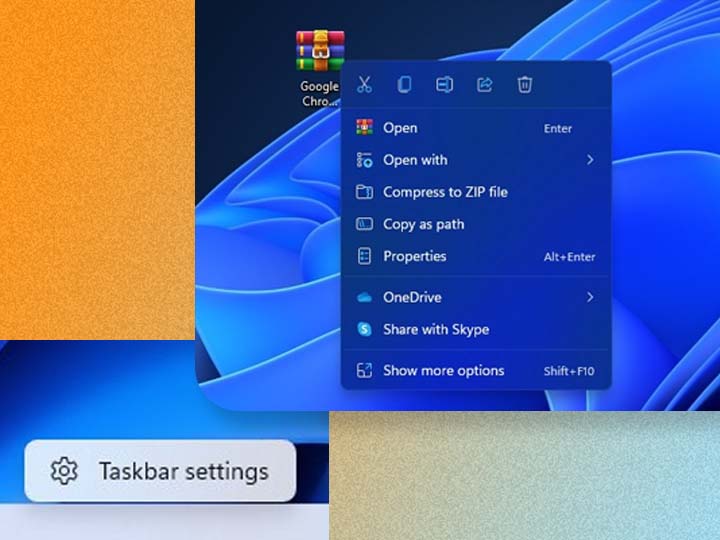
Speaking of annoyances, Windows 11 has more inconveniences to showcase. The new context menu is now more simplified with added icons next to some options but wait… there is a “show more options” at the bottom which will show you the old context menu from Windows 10 that showed all options at one click. In pursuit of simplicity and ease of access by removing other setting away from the familiar context menu, it is understandable, although some may find this an inconvenience more clicks are needed to get to 7zip compression for example or other handful options.
In defense of Microsoft, since Windows 11 just had a fresh start, developers are yet to follow in updating their apps in line with this new context menu.
Moreover, the notification center is now separated in two: the notifications alone with the calendar view, and the action center merged with network settings. On Windows 10, you can already see the available networks by clicking the Wi-Fi or network icon on the system tray, now on Windows 11, you have to do another click to access the available networks, just why? The full view of the time is removed and the option to add calendar events right from the taskbar is removed too.
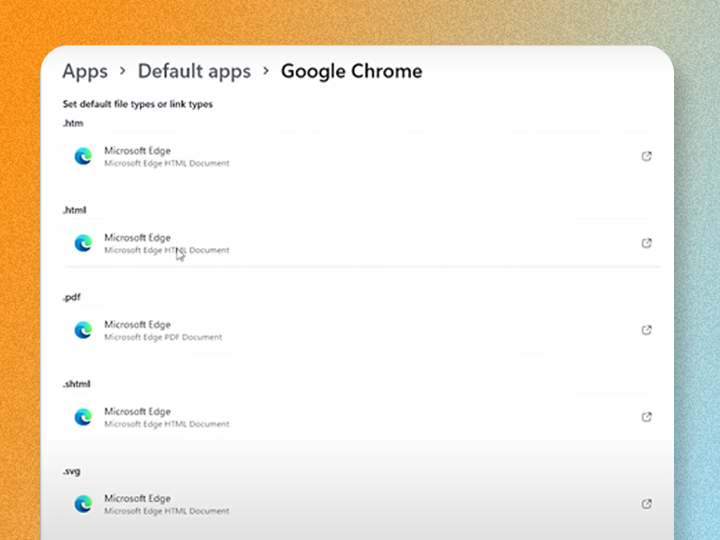
Don’t get me wrong, the Settings app on Windows 11 is significantly better with updated system icons and better layout. But some tweaks they made make me scratch my head. Setting default apps got trickier as now users can only set each apps based on file extensions. For example, to set a default browser like Google Chrome, users must go through a bunch of toggles to completely set Chrome as the default browser on Windows 11. This is not the case for Windows 10 because all you have to do is set a specific browser to consider as default. It’s that easy. This even gets more infuriating upon knowing that setting Microsoft Edge as the default browser for Windows 11 can be done in one click. Now that’s a definition of being biased, isn’t it?
Another complication is the absence of drag-and-drop functionality. This is especially crucial for productivity. Basically, the feature to drag a file from a full-screen window onto a taskbar icon is not possible. Small details like this make impact certainly on efficiency in the long run.
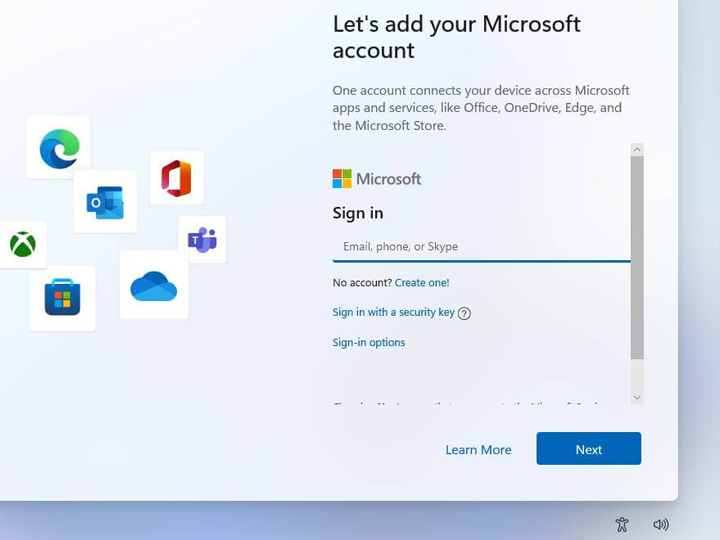
Setting up local accounts on Windows 11 is now impossible on the Home edition. Windows 11 will now force you to login to your Microsoft account to leverage all features and conveniences the new OS has to offer. This might be irksome for some users especially those who value data and information security. Before in Windows 10, no matter the edition (Home or Pro), users may opt to local accounts and use their system without ever logging in to Microsoft account.
Recent reports claim that even the Pro version is also likely to force login MS Account. If you’re meticulous regarding your personal data, you may want to skip upgrading to Windows 11 for now.
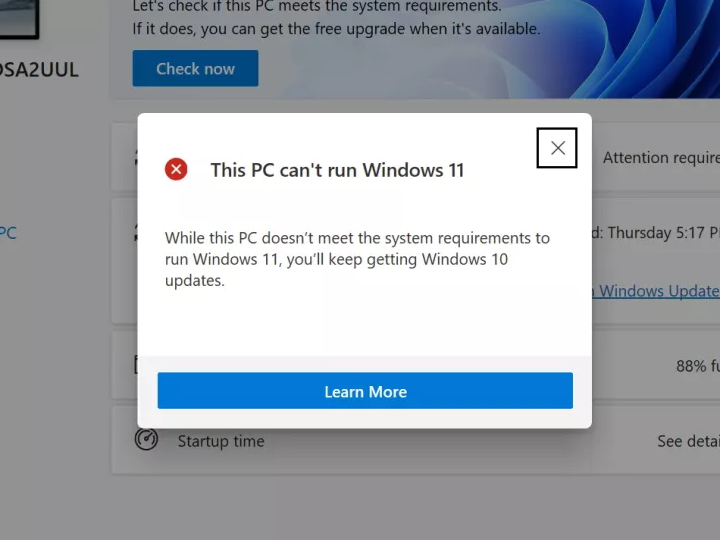
Why worry about upgrading when your system might not be able to run Windows 11 at all? Its system requirements include TPM 2.0, which means older desktops and laptops with no TPM support have no hopes to taste Windows 11. Unless the desktop motherboard has header for TPM 2.0 module which can be sold for compatible motherboards. Furthermore, if the system CPU is older than AMD’s 2nd generation Zen processors or Intel’s 7th generation Cores, forget about getting Windows 11 as it doesn’t support the said processors.
Windows OS is apparently getting ‘heavier’ on every iteration that makes lower-entry level systems to perform worse. From a firsthand experience on an Intel Pentium-powered laptop, Windows 11 ran much slower than on Windows 10 that the laptop is already struggling to handle. Perhaps that is the reason why the ridiculous system requirements that Windows 11 needs much more modern computer components to run smoothly and properly.
As expected, being the “newest” doesn’t necessarily mean the most stable. Windows feature updates now come less with yearly release instead of every six months. Surely, improvements will come on its way, nevertheless Windows 11 at release is not ripe, and you should reconsider upgrading on another time.
If you already upgraded to Windows 11, you have the option to roll back to Windows 10 thru Settings but only under a limited time frame (10 days). As such, Windows 10 support is here to stay until 2025. Until then, giving it a chance will always be at the table as we have yet to see Windows 11 grow in the future.

YugaTech.com is the largest and longest-running technology site in the Philippines. Originally established in October 2002, the site was transformed into a full-fledged technology platform in 2005.
How to transfer, withdraw money from PayPal to GCash
Prices of Starlink satellite in the Philippines
Install Google GBox to Huawei smartphones
Pag-IBIG MP2 online application
How to check PhilHealth contributions online
How to find your SIM card serial number
Globe, PLDT, Converge, Sky: Unli fiber internet plans compared
10 biggest games in the Google Play Store
LTO periodic medical exam for 10-year licenses
Netflix codes to unlock hidden TV shows, movies
Apple, Asus, Cherry Mobile, Huawei, LG, Nokia, Oppo, Samsung, Sony, Vivo, Xiaomi, Lenovo, Infinix Mobile, Pocophone, Honor, iPhone, OnePlus, Tecno, Realme, HTC, Gionee, Kata, IQ00, Redmi, Razer, CloudFone, Motorola, Panasonic, TCL, Wiko
Best Android smartphones between PHP 20,000 - 25,000
Smartphones under PHP 10,000 in the Philippines
Smartphones under PHP 12K Philippines
Best smartphones for kids under PHP 7,000
Smartphones under PHP 15,000 in the Philippines
Best Android smartphones between PHP 15,000 - 20,000
Smartphones under PHP 20,000 in the Philippines
Most affordable 5G phones in the Philippines under PHP 20K
5G smartphones in the Philippines under PHP 16K
Smartphone pricelist Philippines 2024
Smartphone pricelist Philippines 2023
Smartphone pricelist Philippines 2022
Smartphone pricelist Philippines 2021
Smartphone pricelist Philippines 2020