Yesterday we showed you how to declutter your friends’ list and control your timeline on Facebook. This time we’re going to show you how to remove the apps and websites that are connected to your account.

Why remove the apps and websites connected to your account?
When you use an app or a website and use Facebook to register, you’re giving those services access to some of your information like your name, profile picture, email address, and friends list. This is fine if you’re still using those services, but if not, you can start removing them from your account.
Note: We have written a similar guide in 2015, but since Facebook has added new features and changed its layout, we’re providing this updated guide.

The first thing you need to do is log in to your Facebook account then go to Settings. Then on the left side, click on Apps and Websites.
From here, you will see three tabs: Active, Expired, and Removed.
Active ones are apps or websites that still have access to your Facebook information. Apps you haven’t use for some time will be considered as Expired. When you remove access to these apps, they will be transferred to the Removed tab.
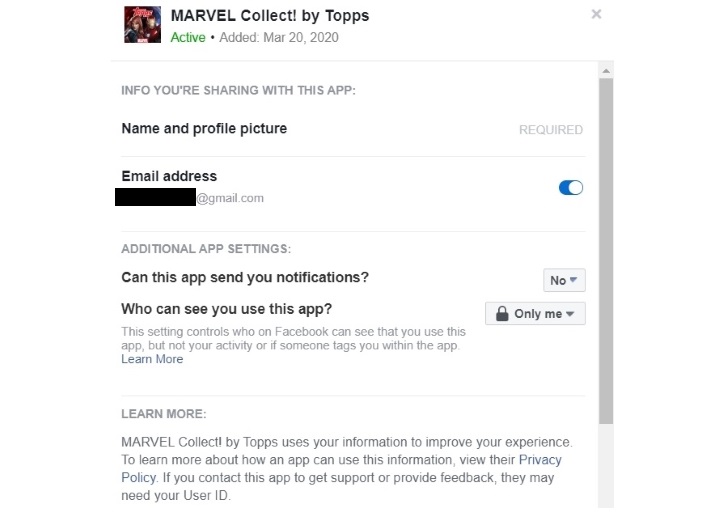
You will also notice that there’s a ‘View and Edit’ link beside each app. This will show you the Facebook information you’re sharing with these apps and websites as well as toggles if you want or don’t want to share any of them. You can also choose to renew access to apps and sites in the Expired tab.

Before you remove the unwanted apps and websites in your Facebook account, make sure that you’ll no longer use them. This is important you are using your Facebook login to save your game progress.
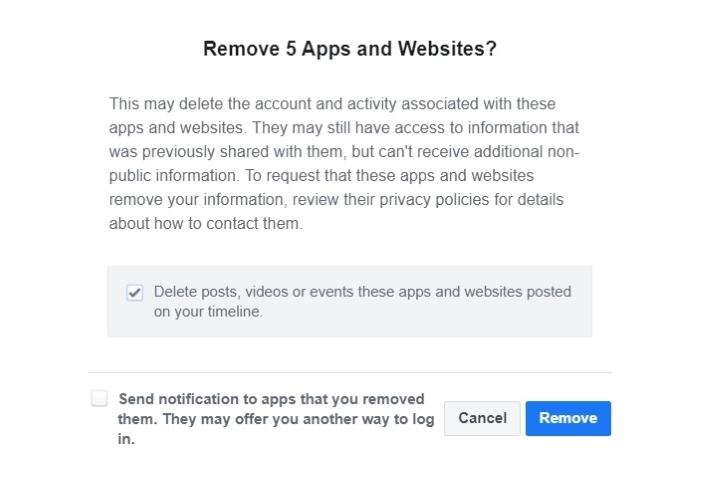
Facebook notes that expired and removed apps may still have access to information that was previously shared with these apps but will no longer receive additional non-public information.
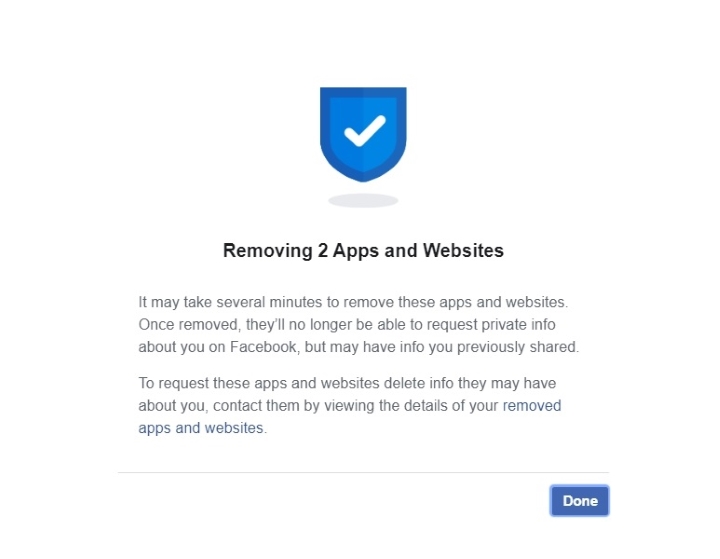
As you noticed, there are plenty of apps and websites listed in there that is tied to your Facebook account and have access to your information. Sadly, there’s no ‘Select all’ button in there, so you’ll have to tick each box then click remove.
Turn of all access

Let’s say you want to “lockdown” your Facebook account and don’t want to use your Facebook account to log in to apps and websites, as well as prevent current apps from accessing your Facebook information, and then you can turn this setting off. This is what will happen:
• You won’t be able to log into apps or websites using Facebook
• Apps and websites you’ve logged into with Facebook may delete your accounts and activity
• You won’t be able to play some games on Facebook, and your gaming activity may be deleted
• Your posts, photos and videos on Facebook that apps and websites have published may be deleted
• You won’t be able to interact with or share content from other apps and websites on Facebook using social plugins such as the Share and Like buttons
If you’re okay with these, just go in the same directory as Apps and Websites, just scroll down at the bottom until you see Preferences. You will see ‘Apps, Websites and Games’ as well as the ‘Edit’ button. Click on it, then click on ‘Turn Off.’
Now, if you don’t want to remove the apps or websites that have access to your Facebook account, that’s fine, as long as those apps or sites are not a threat to your privacy. In my case, I only removed the apps and websites I haven’t used in years or have no plans of using it again. But if you want to have an idea how much you’re using Facebook in other apps and websites, make sure to check this feature.

YugaTech.com is the largest and longest-running technology site in the Philippines. Originally established in October 2002, the site was transformed into a full-fledged technology platform in 2005.
How to transfer, withdraw money from PayPal to GCash
Prices of Starlink satellite in the Philippines
Install Google GBox to Huawei smartphones
Pag-IBIG MP2 online application
How to check PhilHealth contributions online
How to find your SIM card serial number
Globe, PLDT, Converge, Sky: Unli fiber internet plans compared
10 biggest games in the Google Play Store
LTO periodic medical exam for 10-year licenses
Netflix codes to unlock hidden TV shows, movies
Apple, Asus, Cherry Mobile, Huawei, LG, Nokia, Oppo, Samsung, Sony, Vivo, Xiaomi, Lenovo, Infinix Mobile, Pocophone, Honor, iPhone, OnePlus, Tecno, Realme, HTC, Gionee, Kata, IQ00, Redmi, Razer, CloudFone, Motorola, Panasonic, TCL, Wiko
Best Android smartphones between PHP 20,000 - 25,000
Smartphones under PHP 10,000 in the Philippines
Smartphones under PHP 12K Philippines
Best smartphones for kids under PHP 7,000
Smartphones under PHP 15,000 in the Philippines
Best Android smartphones between PHP 15,000 - 20,000
Smartphones under PHP 20,000 in the Philippines
Most affordable 5G phones in the Philippines under PHP 20K
5G smartphones in the Philippines under PHP 16K
Smartphone pricelist Philippines 2024
Smartphone pricelist Philippines 2023
Smartphone pricelist Philippines 2022
Smartphone pricelist Philippines 2021
Smartphone pricelist Philippines 2020