VaxCertPH is a portal and mobile app developed by the Department of Information and Communications Technology (DICT) for the Department of Health (DOH) for the issuance of digital vaccination certificates for vaccinated individuals in the country that may be used for international and domestic travel. More so, it complies with the World Health Organization (WHO) Digital Documentation of COVID-19 Certificates (DDCC) guidelines. Now, here’s what you need to know about VaxCertPH and how you can get your COVID-19 digital vaccination certificate.

Table of Contents
VaxCertPH is a free, self-service portal that can be accessed through its official website, where vaccinated citizens may acquire a copy of their VaxCertPH certificate. In addition, it is secured through public-private key cryptography with QR codes that are verifiable online or offline using the system.
Moreover, as mentioned, the VaxCertPH certificate is used to represent the COVID-19 vaccination status of a citizen of the Philippines and non-Filipino citizens vaccinated in the country. VaxCertPH is also said to adhere to WHO standards for digital vaccine certificates and should be recognized by international apps that certify vaccination and testing records.
VaxCertPH relies on the data submitted by local government units (LGUs) through the Vaccine Information Management System (VIMS). However, while the system is not yet available for all, the national government, through Resolution No. 146, will now require all LGUs that do not have electronic vaccine administration systems to adopt and use VaxCertPH for recording and organization of vaccination information.
Here are the steps on how to get VaxCertPH online.
1) Go to the VaxCertPH at https://vaxcert.doh.gov.ph/ 831 to get started. Currently, the VaxCertPH can only be accessed through web browsers (whether on desktop, Android, or iOS). Click Continue to request your vaccination certificate.

2) Review VaxCertPH’s Privacy Statement. If you have read and agreed to the Privacy Statement, click on the checkbox, then click Continue.
3) Enter Details. Before proceeding, you will be asked about your vaccination status; whether you have been partially or fully vaccinated. Choose the answer that applies to you, then click OK.

Once you have clicked OK, another dropdown will appear, and you will be asked the following question: “Were you vaccinated more than 48 hours ago for any of your doses?” Choose from Yes or No, then click OK.
4) Enter Personal Information. Complete the form by providing the following information: Last Name, First Name, Middle Name, Suffix (if applicable), and Birthdate.
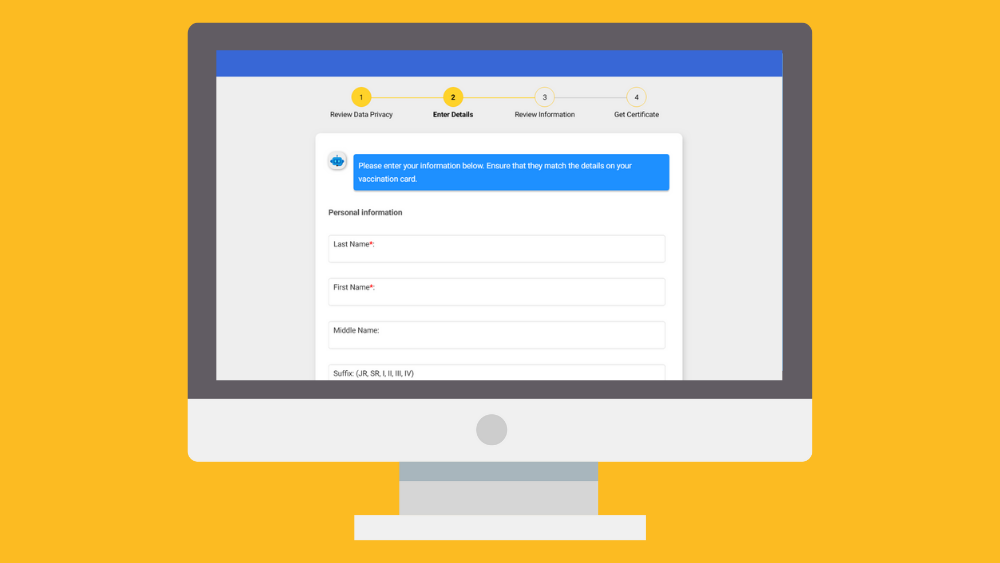
Ensure that all the provided details are correct and match the ones on your vaccination card. Then click Next.
5) Enter Vaccination Details. Choose the City/Municipality where and when you got your first and second dose. Click Verify Vaccination Information.

Note that if your vaccine is Johnson & Johnson, tick the checkbox and provide only the details about your first dose.
6) Review Information. Make sure the information entered is true and correct, then click Continue if you wish to proceed.

7) For security purposes, you will be asked to enter the seven characters shown and type what you see on the screen. Click OK to proceed.

8) Generate VaxCertPH. If the system successfully found your record, you could choose whether to Generate or Update your record before generating it.
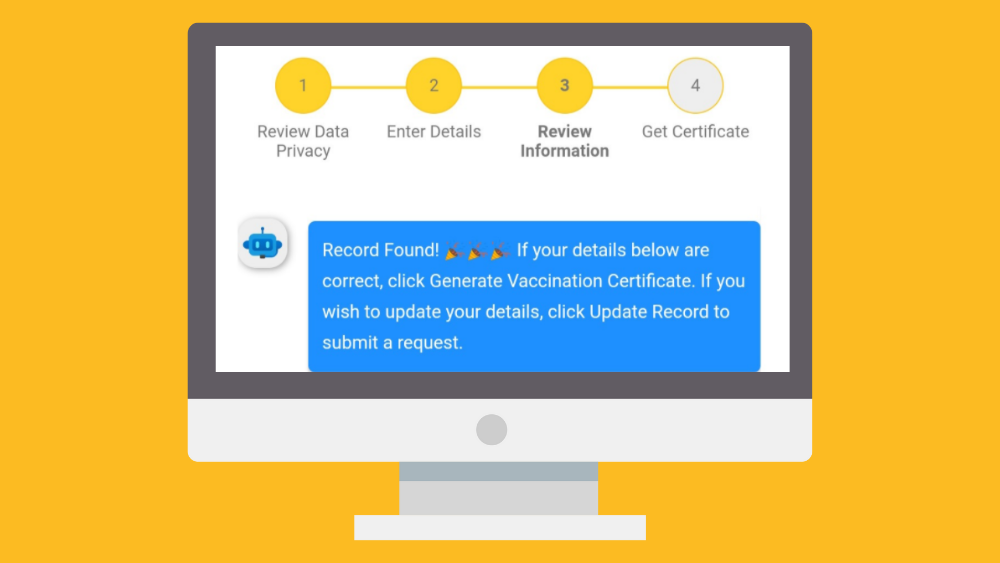
9) Download your VaxCertPH certificate.
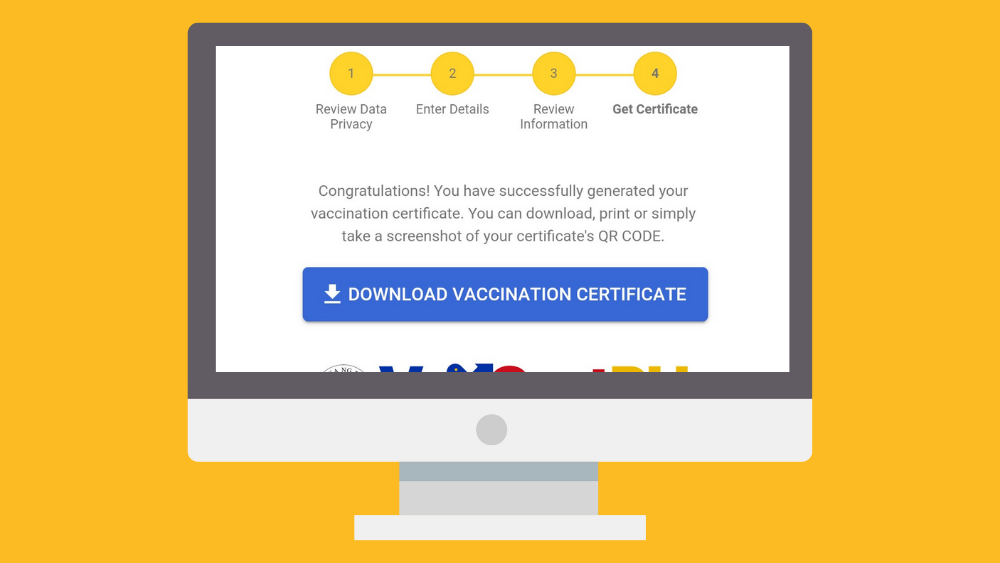
In case that there’s no record of your digital vaccine certificate found in the system, you can submit a request for your data to be updated by watching the tutorial below.
Take note that you will need a copy of your local COVID-19 Vaccination Card/Certificate and one (1) Government ID that you’ll be uploading on the website.
Updates to your request will be sent to the contact detail you provided. Otherwise, if you do not receive feedback within 48 hours, you may contact 8941-1111 or customercare@email.com.
Should you have more concerns, you may contact the DOH VaxCert Support team at: vaxcertsupport@doh.gov.ph or through phone at: 88-7614-88.
Sources: DICT, VaxCertPH 58
ALSO READ: How to get an International Certificate of Vaccination (ICV) card for COVID-19 in the Philippines 25

YugaTech.com is the largest and longest-running technology site in the Philippines. Originally established in October 2002, the site was transformed into a full-fledged technology platform in 2005.
How to transfer, withdraw money from PayPal to GCash
Prices of Starlink satellite in the Philippines
Install Google GBox to Huawei smartphones
Pag-IBIG MP2 online application
How to check PhilHealth contributions online
How to find your SIM card serial number
Globe, PLDT, Converge, Sky: Unli fiber internet plans compared
10 biggest games in the Google Play Store
LTO periodic medical exam for 10-year licenses
Netflix codes to unlock hidden TV shows, movies
Apple, Asus, Cherry Mobile, Huawei, LG, Nokia, Oppo, Samsung, Sony, Vivo, Xiaomi, Lenovo, Infinix Mobile, Pocophone, Honor, iPhone, OnePlus, Tecno, Realme, HTC, Gionee, Kata, IQ00, Redmi, Razer, CloudFone, Motorola, Panasonic, TCL, Wiko
Best Android smartphones between PHP 20,000 - 25,000
Smartphones under PHP 10,000 in the Philippines
Smartphones under PHP 12K Philippines
Best smartphones for kids under PHP 7,000
Smartphones under PHP 15,000 in the Philippines
Best Android smartphones between PHP 15,000 - 20,000
Smartphones under PHP 20,000 in the Philippines
Most affordable 5G phones in the Philippines under PHP 20K
5G smartphones in the Philippines under PHP 16K
Smartphone pricelist Philippines 2024
Smartphone pricelist Philippines 2023
Smartphone pricelist Philippines 2022
Smartphone pricelist Philippines 2021
Smartphone pricelist Philippines 2020
Mildred A. Apostol says:
I did not yet receive my vaccination certificate.
Mildred A. Apostol says:
i did not yet receive my vaccination certificate
Kent says:
Pop up error after i input 7 characters
MARIA LILIA T APAS says:
how to get this vax cert
Sharon blanco says:
I answer all the required but nothing found..I dont have record
Renalyn Encina says:
Nawawala ang vaccine card
Nicole mae says:
Nawawala ang vaccine card
John full barrientos says:
Na Wala ko po Yung vaccine card ko po