Is your Android phone already showing the low storage warning? It usually pops during your new download from the Play Store or when you’re updating your apps. Solution? Make space for it! Most of the time, the internal memory gets full first since it’s the go-to location of your downloads especially when you have a phone with 4GB or 8GB storage. If you have a microSD card slot on your phone, it’s time to put a plastic card into it.
Here’s a quick guide how to move your apps from Internal Storage to the SD Card.
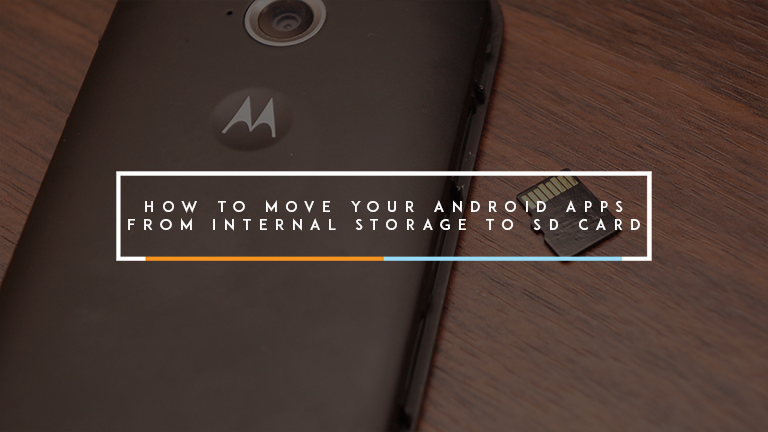
If you’re running Android 5.1 Lollipop and below, it’s easy to transfer the apps to the SD card. Simply head to Settings > Storage > Internal Storage > Apps (might slightly differ depending on your phone model). From the list, select which app you can transfer and press “Move to SD card”. The support for external storage transfer depends on the developer of the app. You can also use apps from the Play Store similar to App2SD.
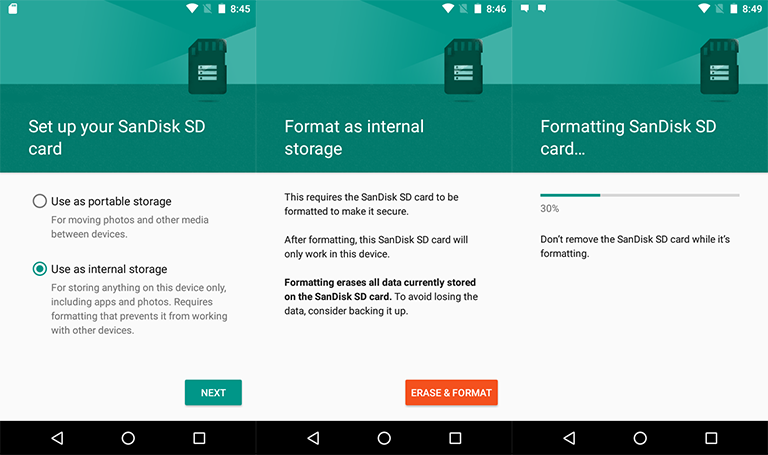
But, if you’re running Android 6.0 Marshmallow and above, you’ll have to set the external SD card as part of the phone’s internal storage in order to move apps to it. This is Android’s new feature called Adoptable Storage. Not all phones have this, though, and it will still vary with the model you’re using. It will format the card so be sure to back up the card’s contents if it has any. For reference, we’re using Moto E (2nd Gen).

After a few minutes of reformating, you can now move apps to your new storage location or perhaps later if you wish. Photos and video will be also transferred to give space for more internal apps. Not all apps will be transferred as they are programmed to be installed internally.

Some apps can still be moved to the SD card and you’ll have to manually look for them. Go to Settings > Storage > Internal Storage > Apps. You’ll need time and patience for this. We suggest skipping the core apps like Google services since they are not movable at all.

That’s it! Your internal storage now has more space for apps that’s stubborn to move to the SD card and other data as well. Keep in mind that at least a Class 10 microSD card is preferred so that it won’t greatly affect performance.










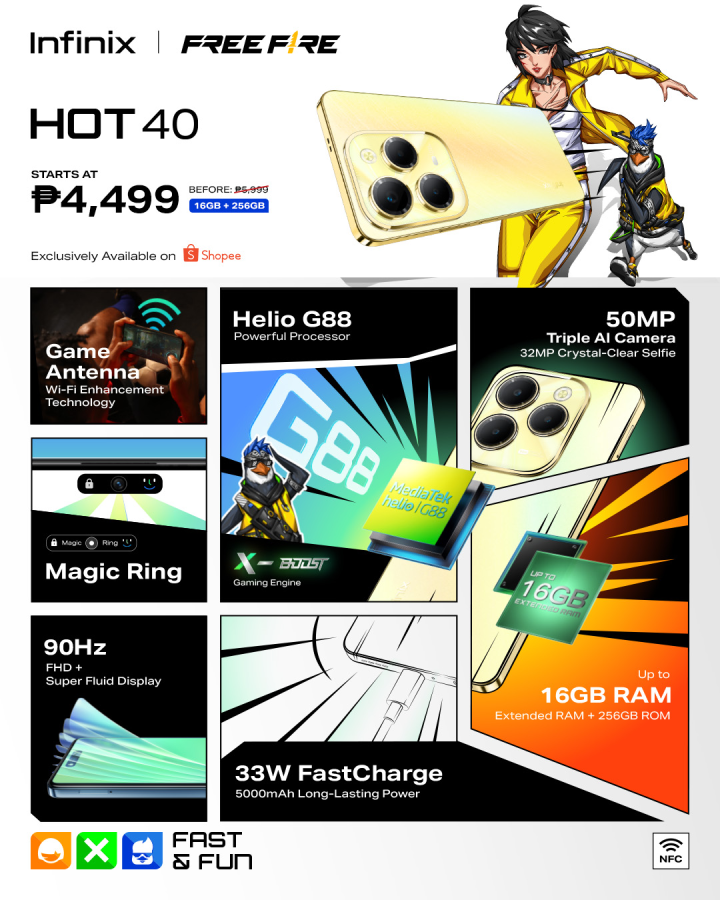

















Pwedeng paki Tagalog
hello, im using samsung s4 2gb ram and 32gb internal with a 64gb sandisk sd, korean model lte-a shv -e 330s snandragon 800 android version 5.0.1. its a good workhorse. most apps can be moved to the sd pero once you use it na bumabalik sa internal/phone storage like facebook, messenger, skype, powerpoint, word, excell etc. is there a way that will make it permanent to be in the sd? im getting tired of moving it again and again from the internal phone storage to the sd. thank you.