No matter how awesome games are getting today, retro games will always have a place in our hearts. And I’m sure it has crossed your mind at least once on how you wish you were able to play these games again.

Yes, we do have updated retro consoles out there in the market today like the Playstation Classic, or maybe you’ve still managed to preserve your retro entertainment system from back in the day (props to you if you have).
But what if you no longer have any of those? Not only that, even if you did have one, but you are also limited to the number of games available for that particular platform—you’re not about to play Mario Kart 64 on an Atari, are you?
With a huge chunk of classic games out there, it’s nearly impossible for you to own every single game and console. Emulators have been the frontend solution for gamers and are ideal alternatives to relive the good old days of gaming. To help you out, we’ve rounded up a few emulator ”essentials” and tips for you to begin your journey to retro-town!
Table of Contents
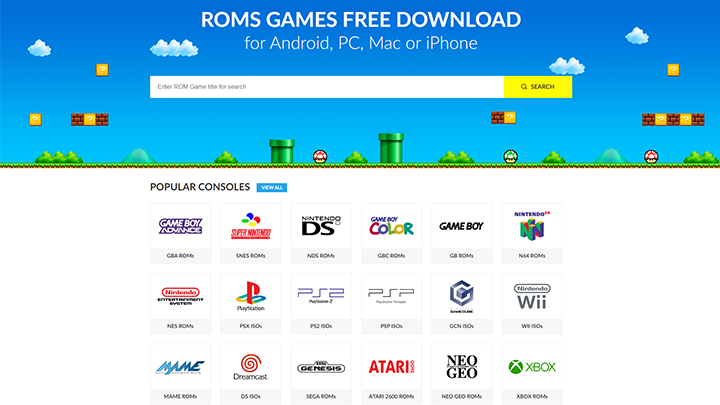
First and foremost, you’re going to want to figure out what games you intend to play. Do you want to squish goombas and save the princess in Super Mario bros? Or maybe you’re feeling a little RPG action with a little Final Fantasy.
In any case, there are a plethora of websites out there that feature downloadable ROMs and ISO files for different platforms. You’re going to need these files to be able to play the game on your preferred emulator program (which we’ll guide you through as well) for the PC. However, you’ll need to Google those on your own.
Careful though, as most of those sites have plenty of ads and pop-ups, so be sure to have an AdBlocker of some sort to avoid these annoying instances. Once you’ve downloaded your games, it’s’s highly recommended to sort them all out right away—you’ll thank us later.
After organizing your retro game library to your liking, the next thing you’re going to want to do is to find a program that will be able to run these games. Here are a couple of programs we highly recommend you start with:
If you’re looking for an all in one emulator that hosts multiple classic gaming platforms, RetroArch is one of the best programs out there that you can download for free. It works with the keyboard and even natively supports multiple gamepads off the bat, which is great.

Once you’ve got it up and running, you’ll be presented with a menu system that can look intimidating at first. To cut things short, you’re first going to have to tell RetroArch which ”cores” you want it to run according to the games you downloaded and their respective platforms.
So, for example, if I wanted to play the original Gran Turismo, I’d have to download the Playstation one core; and so on for the rest of the games that you plan on playing.

Do this by heading over to “Load Core > Download Core” and you’ll see a long list of RetroArch’s supported platforms.
After getting all the necessary ”cores”, head over to “Load Content” and find the folder where you saved all your ROM and ISO files (this is where sorting it ahead of time comes in handy).
Helpful tip: You can transfer your games to RetroArch’s’s “Downloads” folder to be able to access your games quickly. Alternatively, you can scan your files and view them in a curated playlist straight from the program itself.
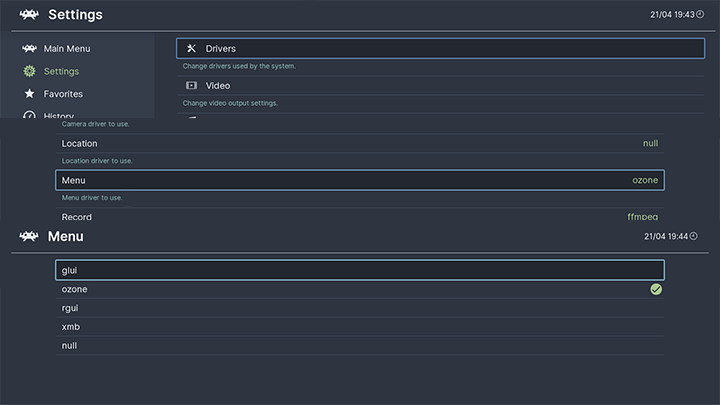
RetroArch even has some good looking UI-themes to pick from to suit your taste, including the familiar XMB layout, which originated from the PSP. If you want to change your theme, head to “Settings > Drivers > Menu” and choose from the three themes available (whatever you do, don’t choose ”null”).
Although it can look complicated at first, once you’ve set everything up, it will be well worth it.
For people who have a little more patience, DOSBox is one of the best platforms to have if you’re planning on some hard-core retro gaming.

In a nutshell, DOSBox emulates Intel x86 PCs (yes, those big, white chunky ones), complete with sound, graphics, and controls, which are necessary for running many old MS-DOS games that simply cannot run on our modern PCs and operating systems.
When you open DOSBox, a command window will open. This is essentially your main menu, so to run your DOS games, you can either drag and drop the game file to DOSBox, or you could do it ”traditional style” and enter a few commands.
First, you’re going to have to make DOSBox think that your game folder is the root drive by entering the mount command. Do this by entering in:
“MOUNT [Drive-Letter] [Local-Directory]“
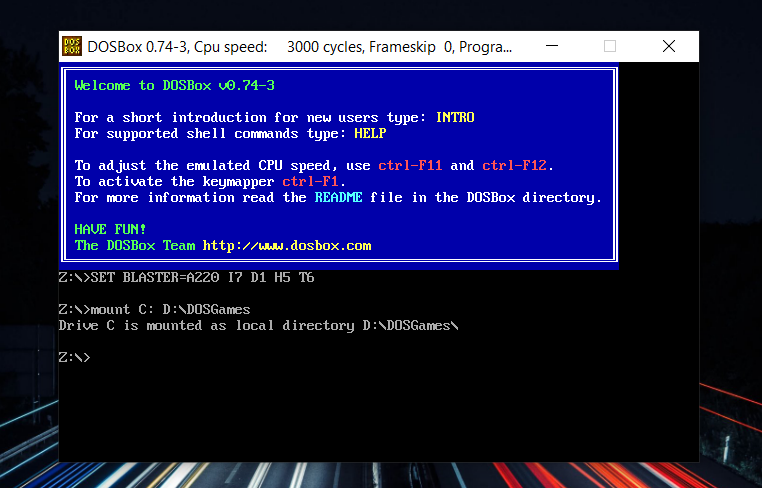
For example, if you saved all your games in a folder named “DOSGames” under drive (D:), type in the ff:
“MOUNT C: D:\DOSGames” – This tells DOSBox to treat the C:\DOSGames folder as the (C:) drive.

Then type in:
“C:” – To make DOSBox put you on the (C:) drive, but this is actually your “DOSGames” folder.

Afterward, type “cd” (change directory), followed by the name of the folder of the game (i.e., CD Quake). When all that is over, all you have to do is type the name again (i.e., “Quake”), and your game should be running! You can find a full list of commands over here.
Depending on the type of person you are, the program’s general user interface can either break your retro gaming experience or make it even more immersive. Personally, it’s a great piece of software, but it’s certainly built for a niche.
We know we handed you over a list of ROM sites you can download from, but for this one, you’re going to want to take a look at a website like dosgames.com to find those oldies but goodies that DOSBox will be able to run.
If you don’t have the patience to do either of the two methods, don’t fret. There is still a way for you to play these old classics. Surprisingly, online emulators do exist, and you can actually play these games straight from your browser without any additional things to install. You can even save your game progress, which is pretty neat.
Conveniently, gamepad controllers (wired or wireless) work natively with online emulators, so you can enjoy playing your games just like you would on the console as well.
On top of that, they even support DOS games! I managed to play the original ‘DOOM’ from 1993 through the browser and even found out that the button mappings are in their original placement.
To make things a little easier, here are of some of the best emulator sites to play on:
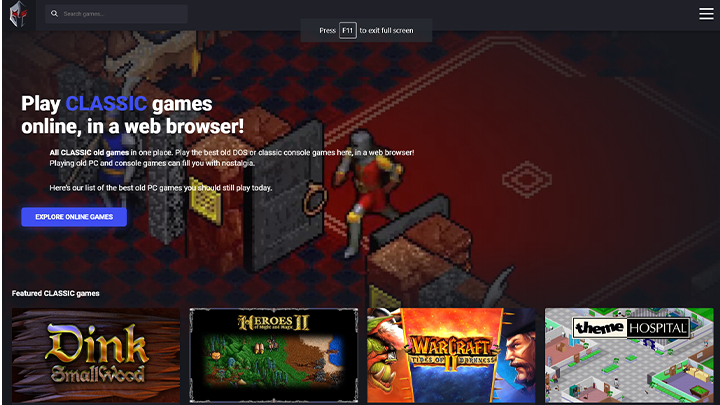
This website is probably the best one we found so far. It has a clean, straightforward interface with no frills. It supports a countless number of hit-classics and DOS games that you’ll be very familiar with. We highly recommend this one.
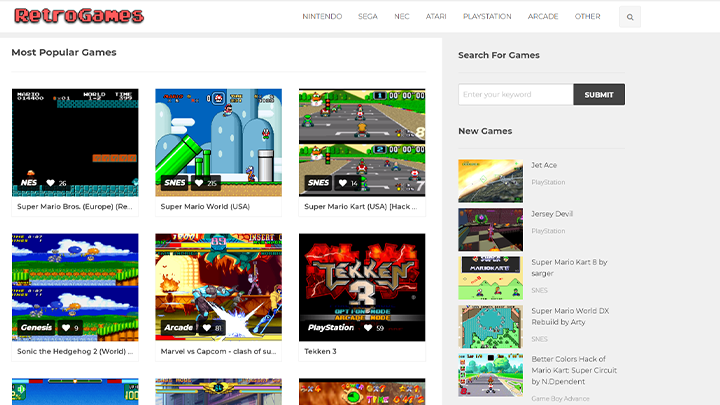
RetroGames offers almost all the ROMs and platforms you can think of. What we liked about this website is the ability to see a preview of the game as you hover your mouse over the thumbnail; Which is pretty helpful if you’re trying to find a particular game you’re having trouble remembering.
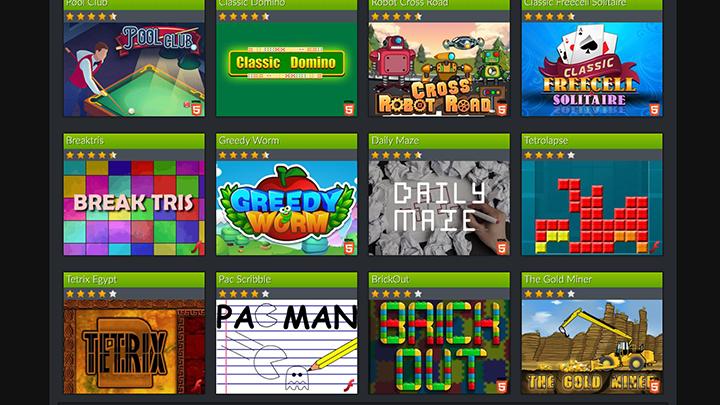
If you were more of a Pacman or Tetris gamer, don’t worry, we’ve got you covered. This website is known for its popular 2D arcade-style games if that’s more of your cup of tea. Other games include Arkanoid, Pinball, several card games, and a whole lot more.
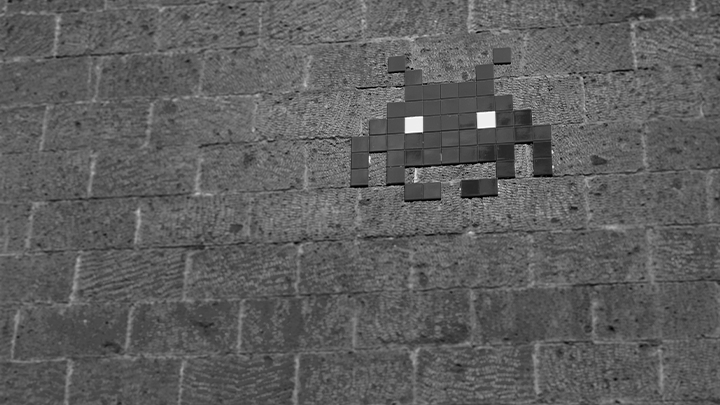
Whether you’re a die-hard gamer or not, there’s nothing like kicking it back to the old-school titles. It’s a feeling that modern games will never be able to ’emulate’, and that alone is enough assurance that these classic games will always have a special place in the gaming community.
Hopefully, this article will be able to help you begin your emulator-gaming journey—Best of luck to you!

YugaTech.com is the largest and longest-running technology site in the Philippines. Originally established in October 2002, the site was transformed into a full-fledged technology platform in 2005.
How to transfer, withdraw money from PayPal to GCash
Prices of Starlink satellite in the Philippines
Install Google GBox to Huawei smartphones
Pag-IBIG MP2 online application
How to check PhilHealth contributions online
How to find your SIM card serial number
Globe, PLDT, Converge, Sky: Unli fiber internet plans compared
10 biggest games in the Google Play Store
LTO periodic medical exam for 10-year licenses
Netflix codes to unlock hidden TV shows, movies
Apple, Asus, Cherry Mobile, Huawei, LG, Nokia, Oppo, Samsung, Sony, Vivo, Xiaomi, Lenovo, Infinix Mobile, Pocophone, Honor, iPhone, OnePlus, Tecno, Realme, HTC, Gionee, Kata, IQ00, Redmi, Razer, CloudFone, Motorola, Panasonic, TCL, Wiko
Best Android smartphones between PHP 20,000 - 25,000
Smartphones under PHP 10,000 in the Philippines
Smartphones under PHP 12K Philippines
Best smartphones for kids under PHP 7,000
Smartphones under PHP 15,000 in the Philippines
Best Android smartphones between PHP 15,000 - 20,000
Smartphones under PHP 20,000 in the Philippines
Most affordable 5G phones in the Philippines under PHP 20K
5G smartphones in the Philippines under PHP 16K
Smartphone pricelist Philippines 2024
Smartphone pricelist Philippines 2023
Smartphone pricelist Philippines 2022
Smartphone pricelist Philippines 2021
Smartphone pricelist Philippines 2020
eierschalensollbruchstellenverursacher says:
Aren’t those illegal?
rgeeko says:
You’re not promoting piracy, right? Haven’t checked those sites mentioned