Nintendo recently reported that it has found unauthorized logins on about 160,000 user accounts, which prompted the company to reset passwords and encourage users to use 2-step verification on their accounts. But how do you do that? Let us help you.
Table of Contents

A 2-step verification (also known as two-factor authentication or 2FA) adds an extra layer of security to your account.
The first layer of security is your username and password. If both information is correct, that will trigger the second layer which is a code or notification that is sent to an email account or device. Once the code is verified, you can now access your account.
In other words, it’s like having two different keys for two different locks on your door. If ever the first key is stolen, no one can open the door unless they have access to the second key.
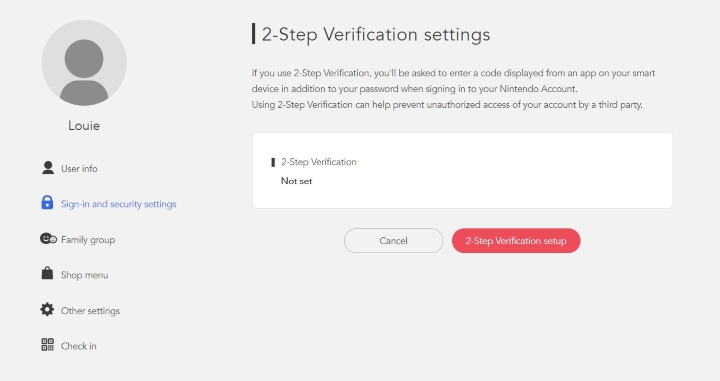
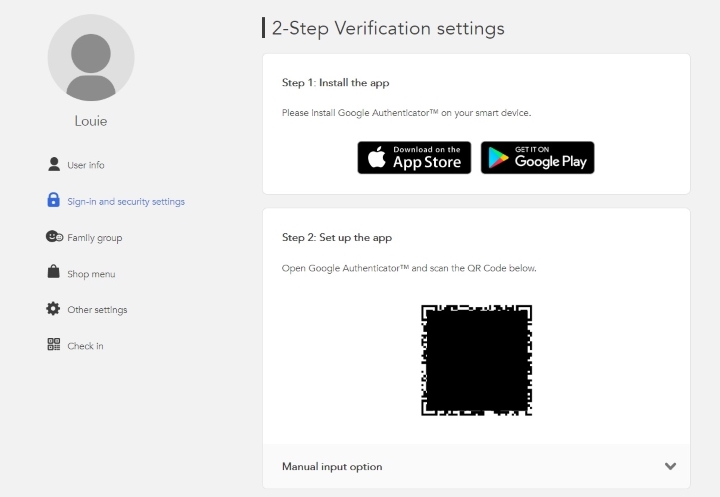
A list of backup codes will appear. Click “Copy” to copy all the codes, then paste them somewhere safe.
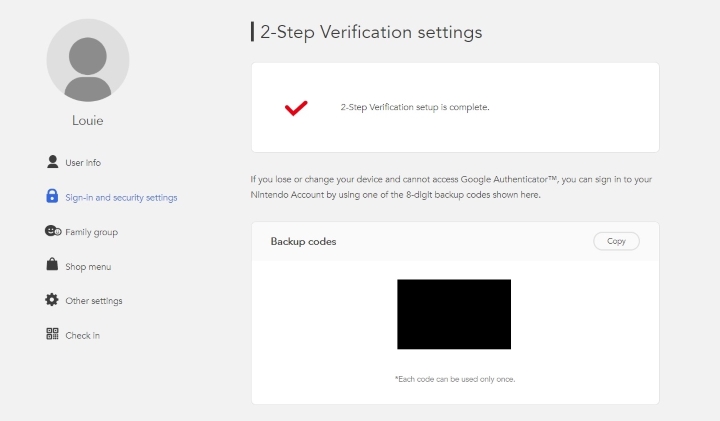
Once set, you can return to the “Two-step verification settings” section to review the backup codes and remove the 2-step restriction.
And there you have it. Every time you need to log in to your Nintendo Account, just input your user name and password, enter the code from your Google Authenticator app, and you’re good to go.

YugaTech.com is the largest and longest-running technology site in the Philippines. Originally established in October 2002, the site was transformed into a full-fledged technology platform in 2005.
How to transfer, withdraw money from PayPal to GCash
Prices of Starlink satellite in the Philippines
Install Google GBox to Huawei smartphones
Pag-IBIG MP2 online application
How to check PhilHealth contributions online
How to find your SIM card serial number
Globe, PLDT, Converge, Sky: Unli fiber internet plans compared
10 biggest games in the Google Play Store
LTO periodic medical exam for 10-year licenses
Netflix codes to unlock hidden TV shows, movies
Apple, Asus, Cherry Mobile, Huawei, LG, Nokia, Oppo, Samsung, Sony, Vivo, Xiaomi, Lenovo, Infinix Mobile, Pocophone, Honor, iPhone, OnePlus, Tecno, Realme, HTC, Gionee, Kata, IQ00, Redmi, Razer, CloudFone, Motorola, Panasonic, TCL, Wiko
Best Android smartphones between PHP 20,000 - 25,000
Smartphones under PHP 10,000 in the Philippines
Smartphones under PHP 12K Philippines
Best smartphones for kids under PHP 7,000
Smartphones under PHP 15,000 in the Philippines
Best Android smartphones between PHP 15,000 - 20,000
Smartphones under PHP 20,000 in the Philippines
Most affordable 5G phones in the Philippines under PHP 20K
5G smartphones in the Philippines under PHP 16K
Smartphone pricelist Philippines 2024
Smartphone pricelist Philippines 2023
Smartphone pricelist Philippines 2022
Smartphone pricelist Philippines 2021
Smartphone pricelist Philippines 2020
Alonzo says:
I Want My Nintendo Eshop