Got an old smartphone lying around? Chances are that it might just be on a shelf and collecting dust. But did you know that you could put it to good use by converting it to a webcam? I mean, our phones have way superior cameras than our laptops, so why not? Here we’ll show you a guide on just how to do that.
There are many programs that you may use such as Droidcam, IvCam, and EpocCam. For this guide, we’ll be showing you how to use Iriun. We chose Iriun because it is one of the few webcam apps that is found on both iOS and Android, as well as on macOS and Windows. In addition, the free version of Iriun, already delivers great video quality and gives you all the features that you essentially need in a webcam.
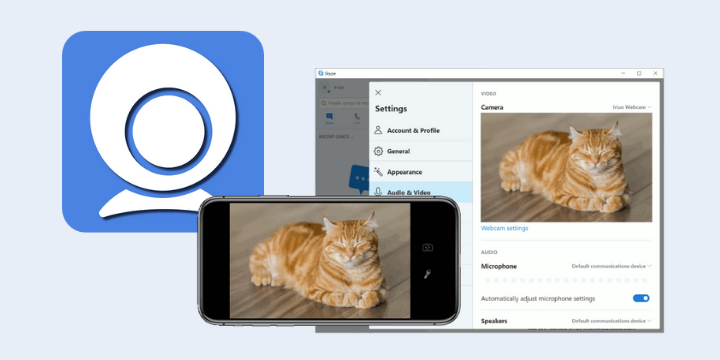
We’ll have each step highlighted below but in general, you would want to begin by heading over to Apple’s App Store or Google’s Play Store and download the Iriun app. Next, you would want to download Iriun on your Mac or PC by visiting iriun.com. Once Iriun has been both downloaded on your phone and PC, make sure that your computer and phone are both connected to the same Wi-Fi.
Once connected to the same Wi-Fi, you can now open the Iriun app on your computer and phone. To get the best connection, plug your phone into your computer whilst having Iriun opened on both devices. You should be able to see the name of your device detected on the Iriun program on your computer. To use your phone as a webcam, open whichever video streaming or video call service you like and select Iriun Webcam on the list of cameras detected. Then you’re good to go!
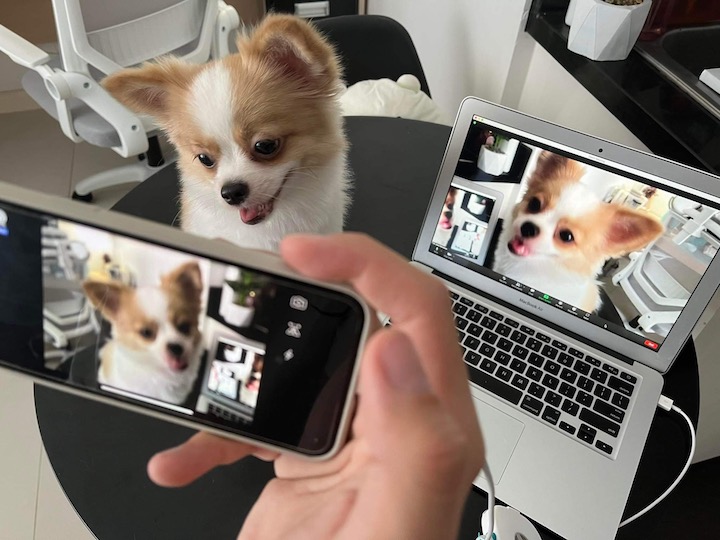
To switch to your back and front camera or flip the orientation, you can access those settings on the Iriun app on your phone. To change the resolution depending on your phone, you can access this setting on the Iriun program on your computer once connected.
Here’s a neat tip! You can use your phone as a webcam wirelessly! It does this by connecting over Wi-Fi. It may connect automatically once Iriun is open on your phone and computer. You may also just disconnect your phone after establishing a connection via USB and it should still be connected over Wi-Fi. Just note that your video quality may not be as great or stable as when using a cable connection.
Table of Contents







Iriun running on iOS/Android/MacOS/Windows

Iriun Webcam in Zoom

Iriun Webcam in Google Meet

Iriun Webcam in Zoom and OBS Studio
And there you go. We hope that his guide has helped you upgrade your video call experience on your laptop, considering that most built-in webcams have poor quality. The best part is you can use your current smartphone or an older one lying around, so you don’t have to spend for an upgrade. If you have other tips or recommendations, let us know in the comments below.

YugaTech.com is the largest and longest-running technology site in the Philippines. Originally established in October 2002, the site was transformed into a full-fledged technology platform in 2005.
How to transfer, withdraw money from PayPal to GCash
Prices of Starlink satellite in the Philippines
Install Google GBox to Huawei smartphones
Pag-IBIG MP2 online application
How to check PhilHealth contributions online
How to find your SIM card serial number
Globe, PLDT, Converge, Sky: Unli fiber internet plans compared
10 biggest games in the Google Play Store
LTO periodic medical exam for 10-year licenses
Netflix codes to unlock hidden TV shows, movies
Apple, Asus, Cherry Mobile, Huawei, LG, Nokia, Oppo, Samsung, Sony, Vivo, Xiaomi, Lenovo, Infinix Mobile, Pocophone, Honor, iPhone, OnePlus, Tecno, Realme, HTC, Gionee, Kata, IQ00, Redmi, Razer, CloudFone, Motorola, Panasonic, TCL, Wiko
Best Android smartphones between PHP 20,000 - 25,000
Smartphones under PHP 10,000 in the Philippines
Smartphones under PHP 12K Philippines
Best smartphones for kids under PHP 7,000
Smartphones under PHP 15,000 in the Philippines
Best Android smartphones between PHP 15,000 - 20,000
Smartphones under PHP 20,000 in the Philippines
Most affordable 5G phones in the Philippines under PHP 20K
5G smartphones in the Philippines under PHP 16K
Smartphone pricelist Philippines 2024
Smartphone pricelist Philippines 2023
Smartphone pricelist Philippines 2022
Smartphone pricelist Philippines 2021
Smartphone pricelist Philippines 2020