The way we value web cameras today has drastically changed due to the situation we are going through. Right now we suddenly find its importance, be it for video call meetings, online classes, and even e-numan? But let’s face it, most webcam quality today are low, nonetheless, thankfully you can use your smartphone’s camera app as your webcam, and to do this, you’ll need an additional app to make it happen. Don’t worry, setting it up is easy.
Follow the steps below to install and configure the correct software, and then launch your phone as a webcam in chat software like Zoom.
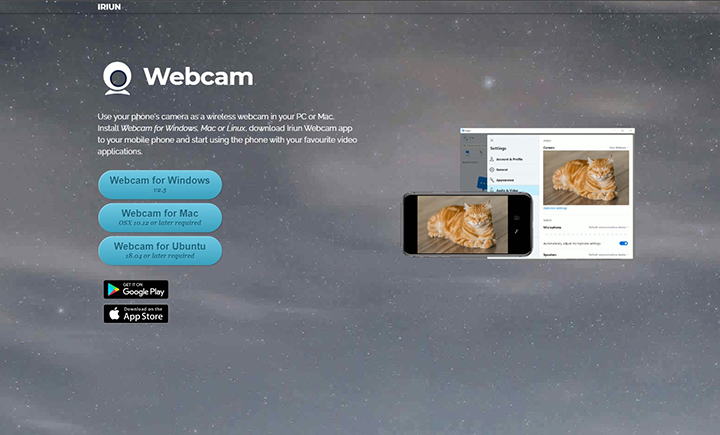
First step is to install your preferred webcam app on your computer. In this example, we’re using iriun.com. Run the installation file, allow to make changes in your device, accept the agreement terms by selecting “I Agree”, and select “Next” then Install to complete the installation.

Step two is to now download the Iriun app on your Android/iOS smartphone.

Third, once the installation is done, open the app on your phone and it will automatically connect to your PC. Just make sure your PC and smartphone are both connected to the same WiFi.

The next step is to open your preferred software, like Zoom. Then go to Settings, and select “Video”. Under the camera option, you will see the Iriun Webcam then select it and that’s it!
So regardless of what app you’re going to use this will definitely work. We chose the Iriun app as it is easier to use, simpler, and straightforward. There are a lot of Webcam apps available in Play Store or App Store and here are some apps that you might also want to try.
Note: The steps are generally the same regardless of the software you choose, although the software’s menus will be different.
Table of Contents
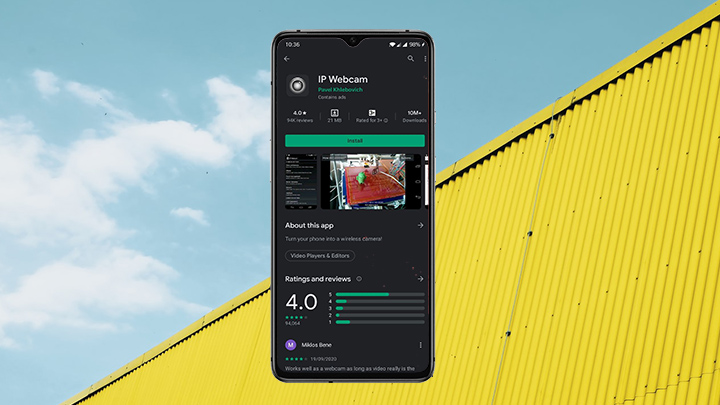
Download: Android

Download: Android
So that’s it! Hopefully, this guide will help you up your online meetings game. Share your thoughts in the comments, as well as some tips you can share on how you use your smartphone for productivity.

YugaTech.com is the largest and longest-running technology site in the Philippines. Originally established in October 2002, the site was transformed into a full-fledged technology platform in 2005.
How to transfer, withdraw money from PayPal to GCash
Prices of Starlink satellite in the Philippines
Install Google GBox to Huawei smartphones
Pag-IBIG MP2 online application
How to check PhilHealth contributions online
How to find your SIM card serial number
Globe, PLDT, Converge, Sky: Unli fiber internet plans compared
10 biggest games in the Google Play Store
LTO periodic medical exam for 10-year licenses
Netflix codes to unlock hidden TV shows, movies
Apple, Asus, Cherry Mobile, Huawei, LG, Nokia, Oppo, Samsung, Sony, Vivo, Xiaomi, Lenovo, Infinix Mobile, Pocophone, Honor, iPhone, OnePlus, Tecno, Realme, HTC, Gionee, Kata, IQ00, Redmi, Razer, CloudFone, Motorola, Panasonic, TCL, Wiko
Best Android smartphones between PHP 20,000 - 25,000
Smartphones under PHP 10,000 in the Philippines
Smartphones under PHP 12K Philippines
Best smartphones for kids under PHP 7,000
Smartphones under PHP 15,000 in the Philippines
Best Android smartphones between PHP 15,000 - 20,000
Smartphones under PHP 20,000 in the Philippines
Most affordable 5G phones in the Philippines under PHP 20K
5G smartphones in the Philippines under PHP 16K
Smartphone pricelist Philippines 2024
Smartphone pricelist Philippines 2023
Smartphone pricelist Philippines 2022
Smartphone pricelist Philippines 2021
Smartphone pricelist Philippines 2020
Hipolito Lorenzo says:
It will have some latency issues because of the WiFi connection. Can a USB connection with your cellphone possible?