The extended community quarantine may put quite a few things to a halt, but you’re still going to need to pay for those bills.
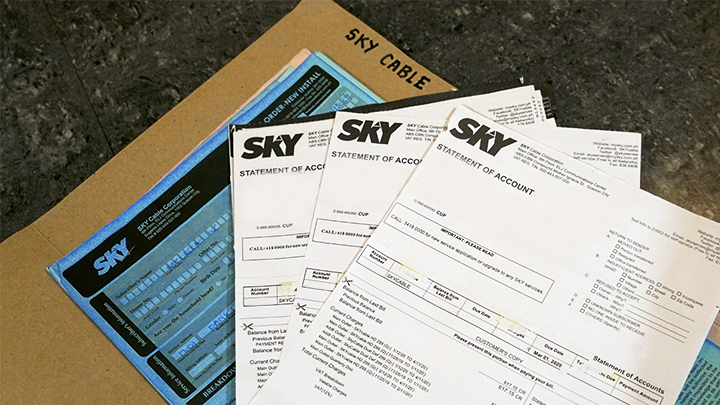
With this guide, we’ll show you how you can easily take care of your Sky Cable bill online and enroll in paperless billing so you don’t have to worry about stepping out of the house. To start, click on this link 95 to be redirected to the Sky Cable official website then hit “Login” if you have an existing account. If you don’t, you need to sign up and register first to proceed and follow the steps below:
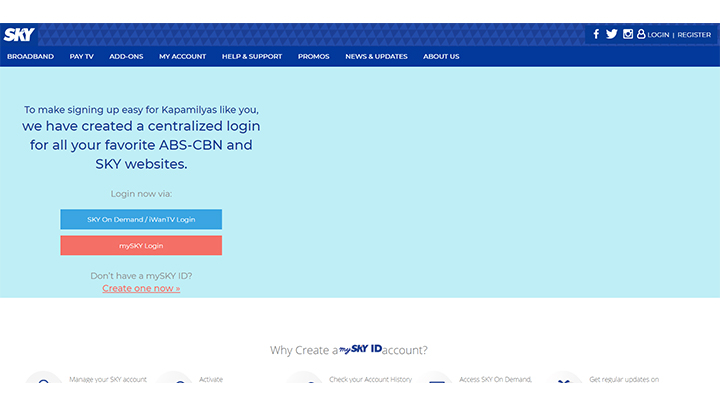
Step 1: Click on “Register”, which can be found on the top right side of the page
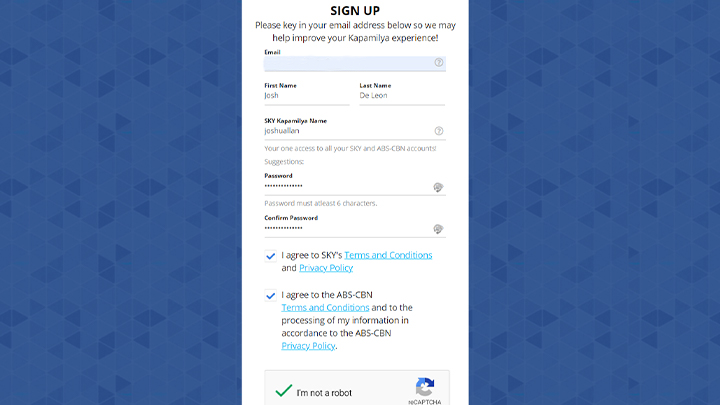
Step 2: Fill out the necessary information such as your email address, first name, last name, your Sky Kapamilya Name and agree to the terms and conditions then hit “Sign Up” below. For those who are wondering, a Sky Kapamilya Name is your username to be able to manage your SKY account and access your favorite ABS-CBN websites all under one account name.
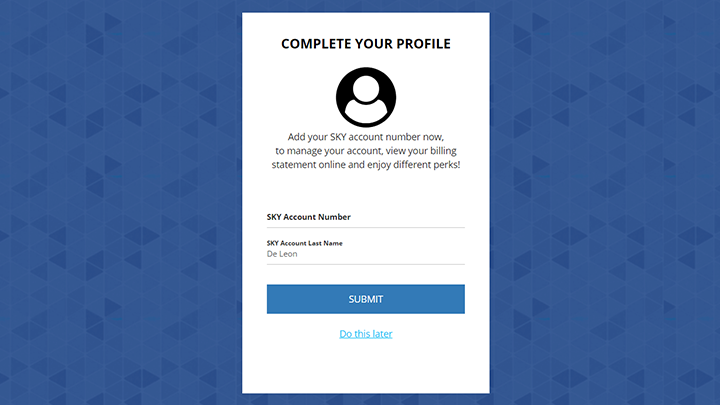
Step 3: A verification email will be sent to you. Click on the link provided and you will be taken back to the main website. Complete your profile by adding your Sky Cable account number as well as the last name of the account holder.
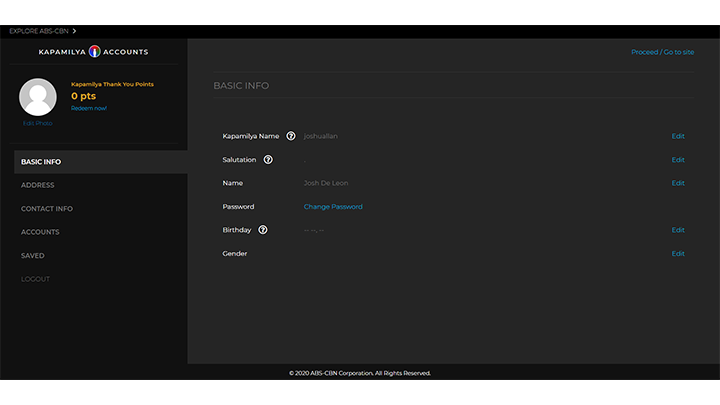
Step 4: From here you can either complete your Sky Kapamilya account or proceed back to the Skycable website. We do encourage you to complete the profile account if you are often using Sky and ABS-CBN’s services as you can redeem points for rebates and Kapamilya gifts.
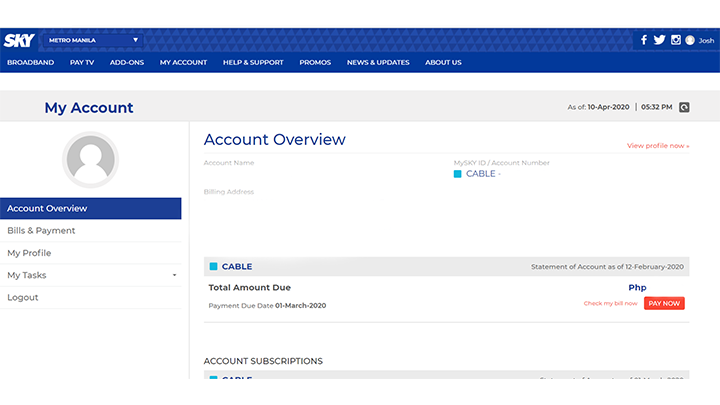
Step 5: Once you have logged into your account at the main website, you will immediately see your due balance at the “Account Overview” tab. If you want to see a more detailed breakdown of your bill, head over to the “Bills & Payment” tab. Here you can see the overview of your bill and your payment history, which is pretty handy.
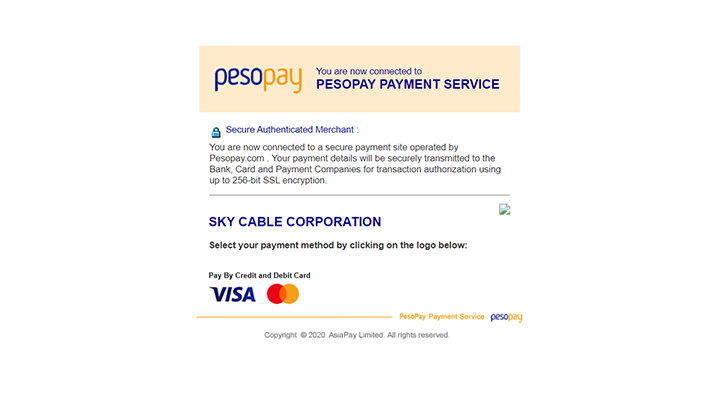
Step 6: To pay, just hit the “Pay Now” option and agree to the terms and conditions. You will be then redirected to PesoPay’s online payment service. Choose your preferred payment option and you’re good to go!

If you’re up for it, now is also a good time to enroll for paperless billing to avoid late bill settlements due to things like bad weather, traffic and of course now, a global pandemic. Do note though that once you have enrolled for paperless billing, you will no longer be receiving your monthly paper bills from the mailbox.
Step 1: Head back over to the “Bills & Payment” tab and hit “Enroll to SKY e-bill” found on the upper right side of the screen. D
Step 2: Double-check on the email you will be using and once you’re good, click on proceed.
You can also choose to pay for your Sky Cable bill through e-wallets such as GCash, Smart Money, Paymaya, and Coins.ph.

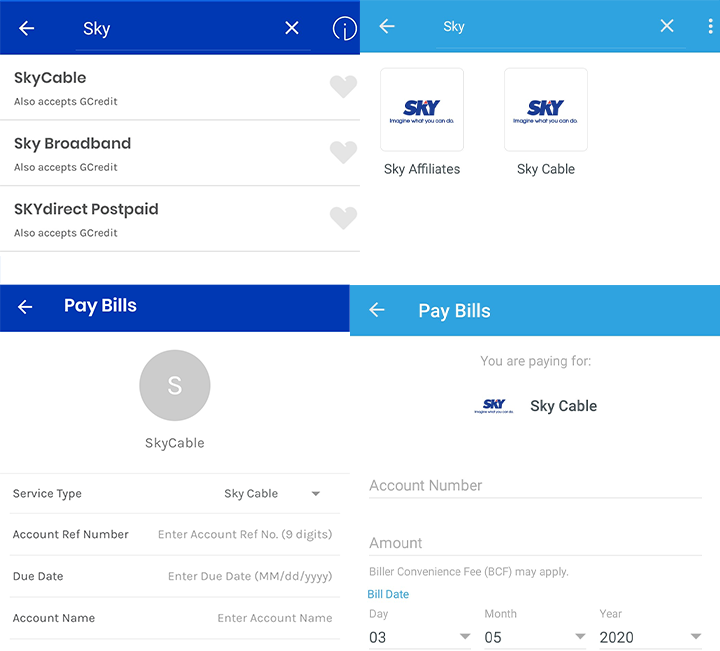
Although these apps are all different, they generally have a similar user interface. To settle your bill using the e-wallets mentioned above, look for the “Pay Bills” option on the main menu. From there, search for Sky Cable from the list and input your account number and user details.
If you are registered to your bank’s dedicated mobile banking app (i.e. BPI Express Online), you can also use it to pay for your bills. Like e-wallets, each app offers different billing services. Always check your bank’s services to find out how you can enroll your bills and pay them straight from the app.
And there you go! If you wish to pay for other bills such as your Maynilad bill, check out the link here. Alternatively, you could check this list out to pay for other bills online.

YugaTech.com is the largest and longest-running technology site in the Philippines. Originally established in October 2002, the site was transformed into a full-fledged technology platform in 2005.
How to transfer, withdraw money from PayPal to GCash
Prices of Starlink satellite in the Philippines
Install Google GBox to Huawei smartphones
Pag-IBIG MP2 online application
How to check PhilHealth contributions online
How to find your SIM card serial number
Globe, PLDT, Converge, Sky: Unli fiber internet plans compared
10 biggest games in the Google Play Store
LTO periodic medical exam for 10-year licenses
Netflix codes to unlock hidden TV shows, movies
Apple, Asus, Cherry Mobile, Huawei, LG, Nokia, Oppo, Samsung, Sony, Vivo, Xiaomi, Lenovo, Infinix Mobile, Pocophone, Honor, iPhone, OnePlus, Tecno, Realme, HTC, Gionee, Kata, IQ00, Redmi, Razer, CloudFone, Motorola, Panasonic, TCL, Wiko
Best Android smartphones between PHP 20,000 - 25,000
Smartphones under PHP 10,000 in the Philippines
Smartphones under PHP 12K Philippines
Best smartphones for kids under PHP 7,000
Smartphones under PHP 15,000 in the Philippines
Best Android smartphones between PHP 15,000 - 20,000
Smartphones under PHP 20,000 in the Philippines
Most affordable 5G phones in the Philippines under PHP 20K
5G smartphones in the Philippines under PHP 16K
Smartphone pricelist Philippines 2024
Smartphone pricelist Philippines 2023
Smartphone pricelist Philippines 2022
Smartphone pricelist Philippines 2021
Smartphone pricelist Philippines 2020
virgilio serrano says:
view my billing statement