At last year’s Google I/O, the company announced a couple of new AR (augmented reality) implementations, including the integration of 3D animals right into its search engine on mobile phones. This means you can search “giant panda” for example, then use your phone’s camera to see a 3D model of a giant panda in your own space.
Eto po o pic.twitter.com/MX5FoKEkLF
— Vico Sotto (@VicoSotto) March 28, 2020
You may have seen Mayor Vico Sotto doing this on his social media. If you’re curious on how it’s done, just follow these simple steps.
Table of Contents
Before we start though, you need to make sure your smartphone is compatible. The main requirement for this feature to work is that your phone is certified for the ARCore SDK. This means it has passed Google’s standards for sensitive motion tracking.
iPhone users shouldn’t have an issue as long as you’re not using anything older than the iPhone 6s. As for Android users, it heavily varies from manufacturer to manufacturer. For a full list of compatible smartphones and tablets, click here.
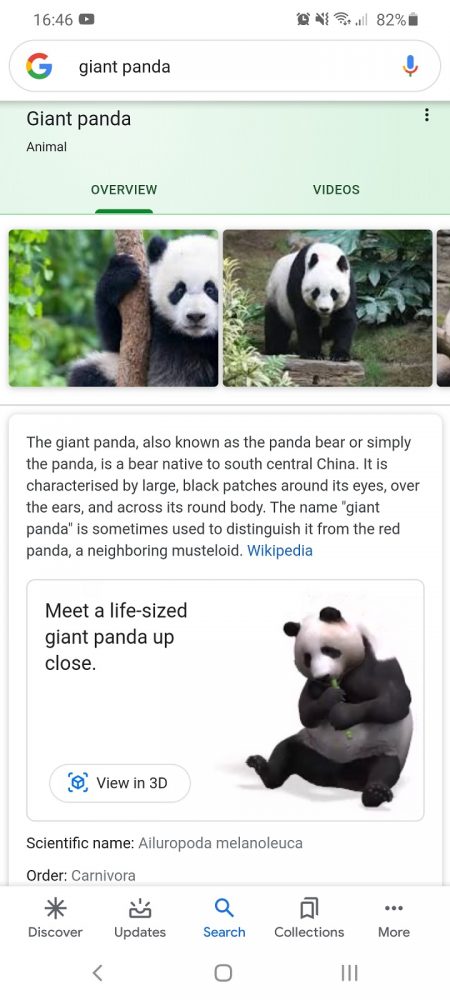


It’s definitely more fun to spend some time experimenting, searching different animals to see which ones are available to view in 3D. However, 9to5Google has graciously been doing this themselves, and they have compiled a short list of animals known to work with this feature.

Real doggos with their virtual doggo friends. All good bois.
As far as my own testing, I’ve discovered that there are quite a few dog breeds available. Now, my Labrador Retriever Duke and Golden Retriever Argo have their own virtual playmates.
Now that you know how to view Google 3D AR Animals, that’s one more thing to do while stuck at home during the extended community quarantine. What 3D animals have you tried viewing? Let us know in the comments down below!

YugaTech.com is the largest and longest-running technology site in the Philippines. Originally established in October 2002, the site was transformed into a full-fledged technology platform in 2005.
How to transfer, withdraw money from PayPal to GCash
Prices of Starlink satellite in the Philippines
Install Google GBox to Huawei smartphones
Pag-IBIG MP2 online application
How to check PhilHealth contributions online
How to find your SIM card serial number
Globe, PLDT, Converge, Sky: Unli fiber internet plans compared
10 biggest games in the Google Play Store
LTO periodic medical exam for 10-year licenses
Netflix codes to unlock hidden TV shows, movies
Apple, Asus, Cherry Mobile, Huawei, LG, Nokia, Oppo, Samsung, Sony, Vivo, Xiaomi, Lenovo, Infinix Mobile, Pocophone, Honor, iPhone, OnePlus, Tecno, Realme, HTC, Gionee, Kata, IQ00, Redmi, Razer, CloudFone, Motorola, Panasonic, TCL, Wiko
Best Android smartphones between PHP 20,000 - 25,000
Smartphones under PHP 10,000 in the Philippines
Smartphones under PHP 12K Philippines
Best smartphones for kids under PHP 7,000
Smartphones under PHP 15,000 in the Philippines
Best Android smartphones between PHP 15,000 - 20,000
Smartphones under PHP 20,000 in the Philippines
Most affordable 5G phones in the Philippines under PHP 20K
5G smartphones in the Philippines under PHP 16K
Smartphone pricelist Philippines 2024
Smartphone pricelist Philippines 2023
Smartphone pricelist Philippines 2022
Smartphone pricelist Philippines 2021
Smartphone pricelist Philippines 2020