ASUS has began rolling out its Android 6.0 Marshmallow update for the ZenFone 2, ZenFone 2 Laser 5.0/5.5, ZenFone Max and ZenFone Selfie, which means it will eventually hit all devices as an over-the-air (OTA) update. Unfortunately, that could take several days or weeks, which can feel like an eternity. The good news is that you can download the official FOTA update straight from ASUS website and manually install it yourself. Do note that only the ZenFone 2 (ZE551ML/ZE550ML), ZenFone 2 Laser (ZE500KL/ZE550KL) and ZenFone Selfie (ZD551KL) devices are currently supported for the manual update, the full firmware of the ZenFone Max is not yet available.
In this tutorial, I will teach you how to manually update your ZenFone 2 into the latest Android 6.0 Marshmallow.
Note: Before you do this, make sure to backup all your files first. I will not be responsible for anything that happens to you or your device when following this tutorial.
INSTRUCTION:
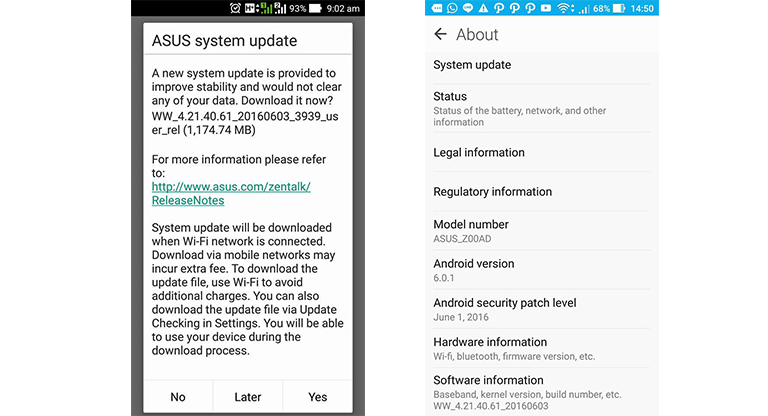
If you are having any trouble on updating your ZenFone 2 into Android 6.0 Marshmallow, just leave us a comment below and we will try to answer all your questions.

YugaTech.com is the largest and longest-running technology site in the Philippines. Originally established in October 2002, the site was transformed into a full-fledged technology platform in 2005.
How to transfer, withdraw money from PayPal to GCash
Prices of Starlink satellite in the Philippines
Install Google GBox to Huawei smartphones
Pag-IBIG MP2 online application
How to check PhilHealth contributions online
How to find your SIM card serial number
Globe, PLDT, Converge, Sky: Unli fiber internet plans compared
10 biggest games in the Google Play Store
LTO periodic medical exam for 10-year licenses
Netflix codes to unlock hidden TV shows, movies
Apple, Asus, Cherry Mobile, Huawei, LG, Nokia, Oppo, Samsung, Sony, Vivo, Xiaomi, Lenovo, Infinix Mobile, Pocophone, Honor, iPhone, OnePlus, Tecno, Realme, HTC, Gionee, Kata, IQ00, Redmi, Razer, CloudFone, Motorola, Panasonic, TCL, Wiko
Best Android smartphones between PHP 20,000 - 25,000
Smartphones under PHP 10,000 in the Philippines
Smartphones under PHP 12K Philippines
Best smartphones for kids under PHP 7,000
Smartphones under PHP 15,000 in the Philippines
Best Android smartphones between PHP 15,000 - 20,000
Smartphones under PHP 20,000 in the Philippines
Most affordable 5G phones in the Philippines under PHP 20K
5G smartphones in the Philippines under PHP 16K
Smartphone pricelist Philippines 2024
Smartphone pricelist Philippines 2023
Smartphone pricelist Philippines 2022
Smartphone pricelist Philippines 2021
Smartphone pricelist Philippines 2020
José Victor Cardim Moura says:
I guess that I messedup my smartphone :'( tried to put the file, reboot, wipe cache, etc. but nothing worked. Then I tried to update from recovery (TWRP) and not it doesnt even turns on lol
Nigel Coloma says:
Not just me pero maraming nakaka experience na walang prompt for update kahit irestart. i remember back when i was trying to update my Zenfone 5 this way same problem.
bryan says:
not turning on and not charging…
zeff says:
same thing happened to my zenfone 2, not turning on and not charging but I luckily recovered it..if you need the files or help just send me a message..fb zeff chef
Ron Christian Rimorin says:
Where exactly do you put the downloaded file? I mean the exact file location. Thanks to answer.
Heland Ortega says:
Root storage, do not put it in any subfolders.
danilopalisoc says:
bkit wala po ngpprompt sa ze551ml ko asa root storage nman po…
John David Peñalosa Rosello says:
Baka naman kasi naka root kayo unroot it first.
Juan Paolo D De Leon says:
Will they be releasing Marshmallow 6.0 on zenfone selfie?
J says:
I already put the file in the root storage and i also restarted the phone but still there is no prompt or anything. Any help here? Thanks!
J says:
Correction, i cant copy the file to the root storage, it says permission denied.
Elaine Corpin says:
Me & my friend were able to get the Marshmallow update via the System Update on our Zenfone 2 Laser 5.5S last week pa. No problems encountered and no Laptops/Computers used to update.
charm alabaz says:
hi okay ba yung update nya ?
hoqnq says:
Does not work on the 551ML. Its the first time i checked the recovery mode – and that does not work too. Maybe an earlier update f*d my phone’s startup routine. FYI, its not rooted, nor am i running a custom ROM, its basically stock. Being a techblog, YT may have devices just lying around (i might be wrong) somebody should have tested this before posting and this info is already on other sites – no need to repost. This article almost seem like clickbait to me.