Instagram is one of the most popular social media platforms out there, and you’re probably on it. But you can do more than just following other users and liking their post, especially if you’re a creator. Here are Instagram tips and tricks to check out.
Table of Contents

If you are a content creator, you can plan what you need to post and schedule them without the need to use reminders, alarms, and third-party apps. TAKE NOTE: This is only applicable for those who have their own Facebook Page and PC/Laptop.
Just like YouTube Creator Studio, there is an Instagram Creator Studio.
STEP 1: Search for Facebook Creator Studio (yes Facebook has it too)
STEP 2: You will see two icons on the top of the webpage, Facebook and Instagram, click on the Instagram icon
STEP 3: Now your Instagram will open, and you can add and schedule your posts

There may be some photos on Instagram where you might have been tagged. You can opt to manually approve these tagged photos similar to Facebook. If activated, it will ask for your permission first before it shows up to your timeline. You can also hide your tagged photos or even remove it. However, it will not remove the posts from Instagram, but it will only remove these from your profile so that you or others cannot access it.
STEP 1: Go to your profile
STEP 2: Open Settings
STEP 3: Click Privacy
STEP 4: Click Tags

How much time do you spend on Instagram? If you did not know, then you can check it in your Settings. If you think you are spending too much time on Instagram instead of being productive, you can now limit your time by setting this one up.
STEP 1: Go to your profile
STEP 2: Open Settings
STEP 3: Click Account
STEP 4: Click “Your Activity”
STEP 5: Click “Set Daily Reminder”

It is a super quick and straightforward way to put an extra photo or GIF onto your Instagram story post.
For iOS users, you can just copy a photo from your camera roll then paste it to your story. Simple as that.
For Android, we have a separate guide on how to copy-paste photos to Instagram Story, check it out here.

Is it possible to add your background when sharing a feed post? Yes, it is. You can now say goodbye to the old boring one.
STEP 1: Download Over/Pics Art app (but I prefer Over for easy use)
STEP 2: Choose your own background
STEP 3: Open Over
STEP 4: Start a new project
STEP 5: Choose transparent layout
STEP 6: Pick the story size
STEP 7: Add image, drag and resize
STEP 8: Tap on image > edit
STEP 9: Use the mask tool and create a small transparent circle wherever you like to post your photo
STEP 10: Save as PNG
STEP 11: Go to Instagram, repost a feed picture to your story
STEP 12: Copy/Paste the background image from your camera roll
STEP 13: Drag and resize the background image across the screen then tap the feed pic through the circle to bring it in front
Android: Over
iOS: Over
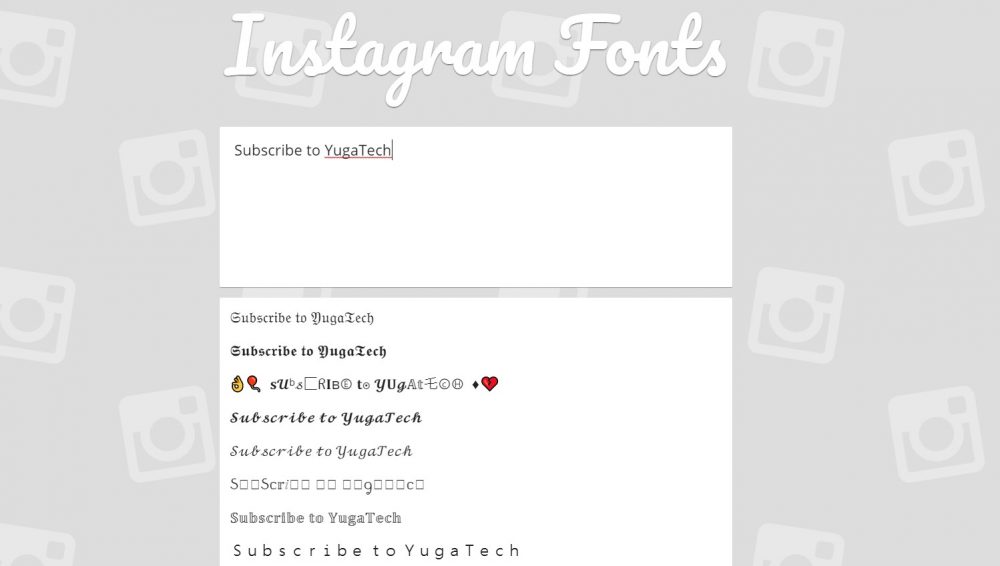
You can now use custom fonts on your Instagram caption and stories. All you have to do is go to igfonts.io, type your text, then copy-paste it to your post.

And you may wonder how on earth did those people insert line breaks in their bio and captions. When you write your caption on Instagram, you will see that your keyboard does have the option such as “Enter” or “Return”, however, it does not always work.
There are many tutorials online on how to do it, but this is the one we’ve already proven to work. Go to apps4lifehost.com, put your caption, then click convert, go back to your Instagram post or bio and paste it. Simple and yet useful.

Many of you are aware of the question sticker, but did you know there is a pretty cool way to respond in one story if you have tons of similar questions?
STEP 1: First check the response
STEP 2: Select the one you want to respond to by clicking reply and share response
STEP 3: Choose whatever background you like and then screenshot the image
STEP 4: Go back to other responses
STEP 5: Again, click reply, share your response
STEP 6: For background choose the screenshot you made earlier
STEP 7: Place the response sticker anywhere
STEP 8: Screenshot all over again until you collected all the same responses you want to answer

Search the exact word, and that’s it? Don’t settle for less. There is a lot of hidden GIF for our Instagram Story, and here are some of it: Steffi, Gladdest, Izzyink, Foopklo, Megantje, Studiojonesie, Vipapier, Hanmade, and mikyla.
STEP 1: Add Instagram story
STEP 2: Click the sticker button
STEP 3: Add GIF
STEP 4: Then search for those name recommendation stated above

If you can create a glowing text, you can also do it for emoji. It is one of the coolest things to make your story pop.
STEP 1: Select your preferred emoji
STEP 2: Select NEON (at the top)
STEP 3: Select the color you want to add around the emoji to make it glow

Using the eraser tool is not just to erase your mistake from your story, but it can also be a tool to sneak peek at your beautiful image.
STEP 1: Add Instagram story
STEP 2: Click on the pen icon
STEP 3: Pick a color
STEP 4: Hold screen for 2 seconds
STEP 5: Click the eraser tool

There is a hidden Instagram Stories hack that lets you access every color you could need for your text!
All you have to do is open your Instagram Stories and select the brush tool. Now tap and long-hold any of the default color options at the bottom of the screen to open the color slider.
STEP 1: Add an Instagram story
STEP 2: Type out a message
STEP 3: Tap on your text and tap “Select All”
STEP 4: Press and hold one finger down on the color palette tool
STEP 5: One finger must hold down on the color slider, and one on your highlighted text
STEP 6: Drag both fingers toward the left/right side of your screen at the same time.
So that’s it! If you have more cool stuff to do on Instagram let us know in the comments below.

YugaTech.com is the largest and longest-running technology site in the Philippines. Originally established in October 2002, the site was transformed into a full-fledged technology platform in 2005.
How to transfer, withdraw money from PayPal to GCash
Prices of Starlink satellite in the Philippines
Install Google GBox to Huawei smartphones
Pag-IBIG MP2 online application
How to check PhilHealth contributions online
How to find your SIM card serial number
Globe, PLDT, Converge, Sky: Unli fiber internet plans compared
10 biggest games in the Google Play Store
LTO periodic medical exam for 10-year licenses
Netflix codes to unlock hidden TV shows, movies
Apple, Asus, Cherry Mobile, Huawei, LG, Nokia, Oppo, Samsung, Sony, Vivo, Xiaomi, Lenovo, Infinix Mobile, Pocophone, Honor, iPhone, OnePlus, Tecno, Realme, HTC, Gionee, Kata, IQ00, Redmi, Razer, CloudFone, Motorola, Panasonic, TCL, Wiko
Best Android smartphones between PHP 20,000 - 25,000
Smartphones under PHP 10,000 in the Philippines
Smartphones under PHP 12K Philippines
Best smartphones for kids under PHP 7,000
Smartphones under PHP 15,000 in the Philippines
Best Android smartphones between PHP 15,000 - 20,000
Smartphones under PHP 20,000 in the Philippines
Most affordable 5G phones in the Philippines under PHP 20K
5G smartphones in the Philippines under PHP 16K
Smartphone pricelist Philippines 2024
Smartphone pricelist Philippines 2023
Smartphone pricelist Philippines 2022
Smartphone pricelist Philippines 2021
Smartphone pricelist Philippines 2020