When it comes to buying a new smartphone, I bet most of you have taken into consideration a realme device.
Just like the realme 9i that comes with a triple rear camera setup, a whopping 5,000 mAh battery, a large 90Hz display, and a pretty decent processor. But beyond the specs sheet, let’s take a look at what else this all-rounder machine can do.

Table of Contents
Also known as DRE, this feature extends realme 9i’s RAM up to 11GB. The DRE takes up 5GB from the device’s internal storage and turns it into an additional virtual memory, so that you’ll have more space for your apps. Complementing this is the proven-to-be efficient Snapdragon 680 CPU for that seamless user experience.

To enable the additional 5GB of Dynamic RAM, just open Settings > scroll down to ‘About Phone’ section > then tap on RAM several times to bring up the Dynamic RAM Expansion toggle > turn it on and adjust it to preferred amount of RAM > tap on ‘Save’ and restart the device for the setting to take effect, then you’re good to go!
To see the RAM information on the ‘recent tasks’ page, just go to Settings > Additional settings > Recent tasks manager > and toggle the Display RAM option.

In terms of its camera, the realme 9i boasts a triple AI camera setup with a 50MP main sensor, a 2MP monochrome, and a 2MP macro lens. In addition to these impressive specs, the realme 9i camera app offers plenty of exciting photography modes for a surreal visual experience.

Starting with the 50MP mode which allows the phone to capture images in full megapixel capacity of up to 8160 x 6144 resolution, now that’s a lot of pixels!
To use this feature, just scroll on the options until you see ‘More’ and the 50MP mode will come up or just tap the two dotted icons on the top-right corner and toggle the 50MP. It’s that easy.

Expert Mode
The realme 9i camera also has a ‘Night Mode’ which brightens up shots taken in the evening or under low-light situations and a ‘Portrait Mode’ with good bokeh effect that is adjustable along with ‘AI retouching,’ and the ‘Expert Mode’ (just a fancier term of Pro mode tbh) that allows the user to manually adjust camera settings such as ISO (100 to 6400), shutter speed (1/8000s – 32 seconds), white balance (2000K – 8000K), auto-focus, and exposure value (EV).
The realme UI has descriptions on each of the manual settings mentioned—just tap on the info icon (circled ‘i’) on the upper right, under the gear icon.

Other notable features include the Text Scanner, Timelapse, Panorama, “Slo-mo”, “Extra HD”, and Ultra Macro (that requires 4cm shooting distance).
Its Camera app also has a photo editor built-in, a Google Lens shortcut, HDR, live filters, and AI scene enhancement.
Moving on to videos, the realme 9i can shoot 1080p videos at 30fps with some electronic stabilization. The selfie mode has plenty of adjustable settings like the skin texture, cheeks, eye size, nose, chin, head, and ‘touch-up’ which opens up further post-editing process.

If you want to apply watermark on your mobile shots, tap on the triple dots on the right corner > tap on the gear icon > select ‘Watermark’ and you may key in your name, and whether to toggle the buttons for the device model, and time. Up to you! The watermark size is also adjustable.

Sample Photo with Realme Watermark

Watching media content on realme 9i should be delightful as it supports dual stereo loudspeakers. Although based on our review of the realme 9i, the audio gets distorted when set to max volumes. The headphone jack is still available at your disposal in case you need it.
Are you tired of seeing that kinda outdated, Android-like navigation bar? Get rid of it by activating the ✨ swipe gestures ✨. Just go to Settings > find the ‘Convenience tools’ > Navigation buttons > then toggle the ‘Swipe gestures from both sides’. From there, you’ll be greeted with an animated tutorial about it.

Just swipe from either left or right to back, swipe from the bottom to get to the home screen, and swipe-hold from the bottom to see the recent tasks page.
The realme 9i runs on Android 11 that is skinned with realme UI 2.0 that is absolutely rich in unique features and additional functionalities.

In the segment of multitasking, realme UI powered devices have a leverage over the Stock Android, since realme 9i supports ‘Floating Windows’. The easiest way to enable this is by going on to recent tasks > tap the three dots on the right corner of the app card > select ‘Floating Window’. Now you have a literally floating window that stays on top of the screen.
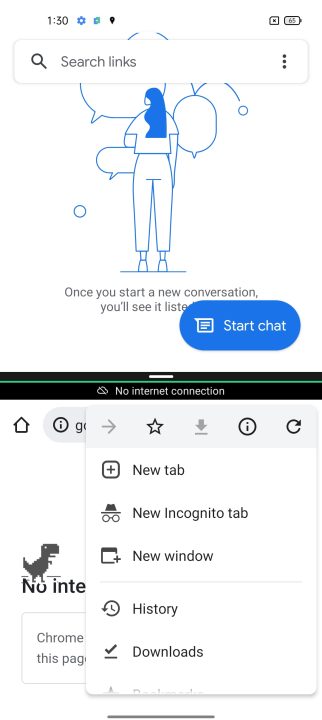
We also have a ‘Split Screen’ that can be activated by holding the recent tasks button or swiping three fingers up the screen. These multitasking features come in handy, especially when doing stuff like writing on a notepad with the browser page open to easily copy and paste stuff across applications.
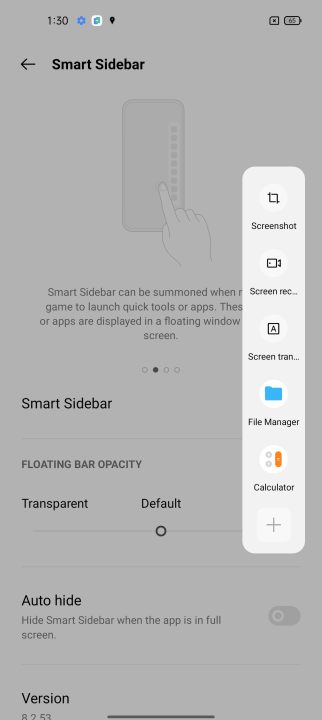
Bring your favorite apps and tools always on the side by activating the ‘Smart Sidebar’ feature that enables you to switch at ease between apps, transfer files, or make a reply while watching a video or playing a game.
Just go to Settings > Convenience tools > select Smart Sidebar and enable it.
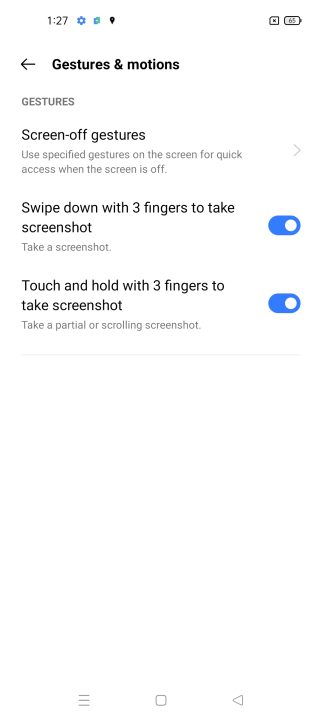
Need to turn on the phone’s flashlight real quick? Then screen-off gestures can handle not just that but plenty more gestures or letters you may write on the screen while its screen is turned off.
Go ahead on the Convenience tools settings > select Gestures and motions > select ‘Screen-off gestures’ to see the primary list of gestures which include:

It doesn’t just stop there because you can also add extra gestures, set a certain action or open a specific app. Take note that these extra gestures may require the phone to be unlocked as it is opening an app or action beyond the lock screen can do.
ALSO READ: realme 9i Review – YugaTech
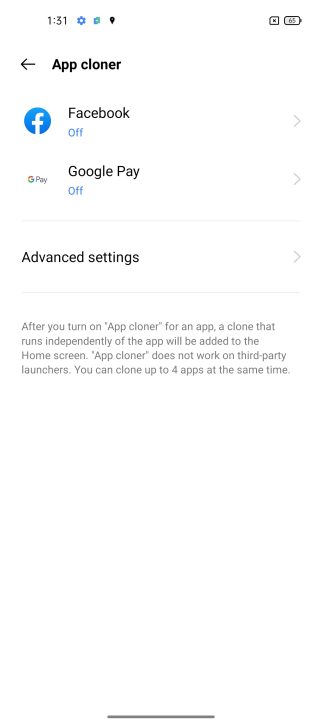
The convenience of switching accounts on your socials has never been easy as you have the ability to ‘clone’ apps by having different accounts. Just go to Settings > tap on search bar > type ‘app cloner’ and voila! Select the apps you want to clone and you’ll have a separate app to scroll about.
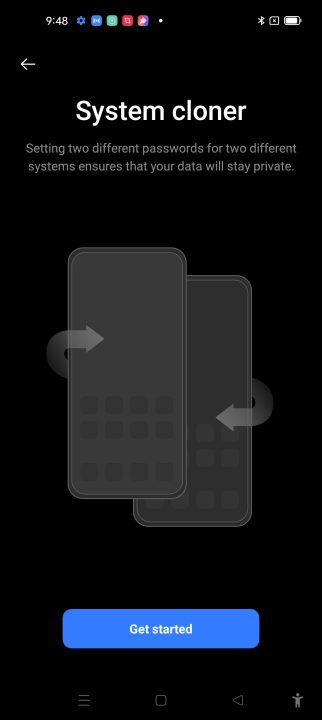
Why buy another phone when you can experience two different phones through realme UI 2.0’s System Cloner? The feature lets the users set up separate phone accounts with one data that can be imported and exported vis-a-vis to the other one.
It’s also possible to set up different locks on each system with a unique password or fingerprint. To set this up, just go to Settings > Privacy > System cloner.
This one’s great for asserting work-life balance ngl if you find both work and personal overlaps in undesirable ways.

Last but definitely not the least feature is the ‘Game Space’ —an application that boosts gaming performance on supported realme smartphones which include the realme 9i.
The app provides three gaming modes based on your preference.

In general, the Game Space provides a plethora of gaming customizations, such as game assistant, network optimizations, and gameplay enhancements.
There you have it folks. What is your favorite feature of the realme 9i? Have you tried these features yet? Let us know your experience down below!

realme 9i in Prism Blue

YugaTech.com is the largest and longest-running technology site in the Philippines. Originally established in October 2002, the site was transformed into a full-fledged technology platform in 2005.
How to transfer, withdraw money from PayPal to GCash
Prices of Starlink satellite in the Philippines
Install Google GBox to Huawei smartphones
Pag-IBIG MP2 online application
How to check PhilHealth contributions online
How to find your SIM card serial number
Globe, PLDT, Converge, Sky: Unli fiber internet plans compared
10 biggest games in the Google Play Store
LTO periodic medical exam for 10-year licenses
Netflix codes to unlock hidden TV shows, movies
Apple, Asus, Cherry Mobile, Huawei, LG, Nokia, Oppo, Samsung, Sony, Vivo, Xiaomi, Lenovo, Infinix Mobile, Pocophone, Honor, iPhone, OnePlus, Tecno, Realme, HTC, Gionee, Kata, IQ00, Redmi, Razer, CloudFone, Motorola, Panasonic, TCL, Wiko
Best Android smartphones between PHP 20,000 - 25,000
Smartphones under PHP 10,000 in the Philippines
Smartphones under PHP 12K Philippines
Best smartphones for kids under PHP 7,000
Smartphones under PHP 15,000 in the Philippines
Best Android smartphones between PHP 15,000 - 20,000
Smartphones under PHP 20,000 in the Philippines
Most affordable 5G phones in the Philippines under PHP 20K
5G smartphones in the Philippines under PHP 16K
Smartphone pricelist Philippines 2024
Smartphone pricelist Philippines 2023
Smartphone pricelist Philippines 2022
Smartphone pricelist Philippines 2021
Smartphone pricelist Philippines 2020