Beta testers who are members of Apple’s beta testing program have already received the iOS 11.2.5 beta update over-the-air after installing the proper certificate on an iOS device. That said, this article will guide you on how to install the latest public and developer beta on your iPhone.
Apple offers beta updates to iOS as a closed developer or public betas for iPhone. While the betas contain new features, they also contain pre-release bugs that can prevent the normal use of your iPhone and are not intended for everyday use on a primary device. That’s why we strongly recommend staying away from developer betas unless you need them for software development, and using the public betas with caution. These betas could be in the form of public or developer profile. Beta builds typically roll out to developers first, and a public beta version is soon followed. Follow these steps to receive beta updates.

Table of Contents
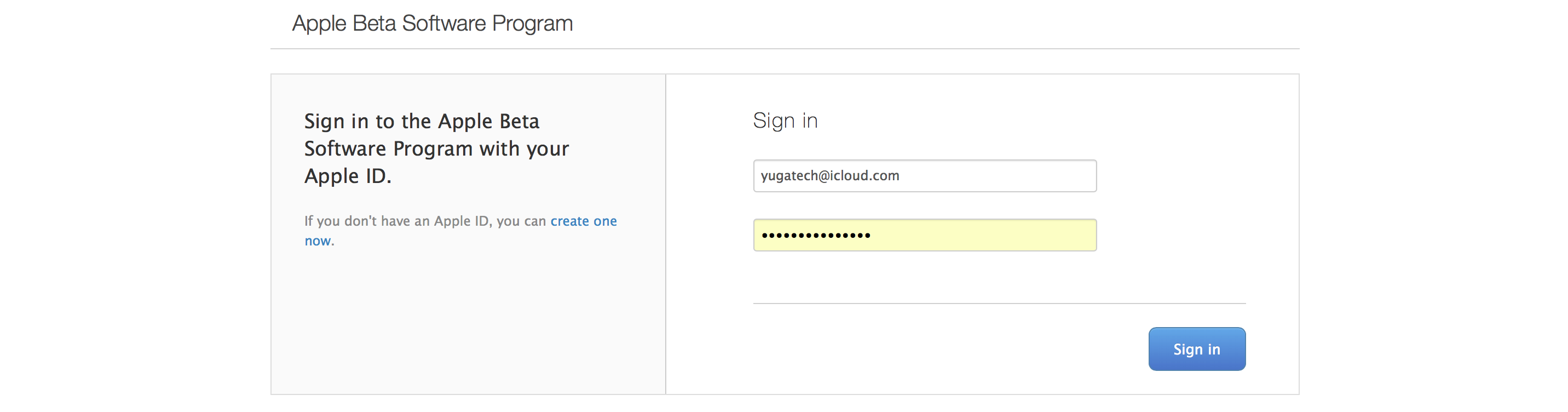

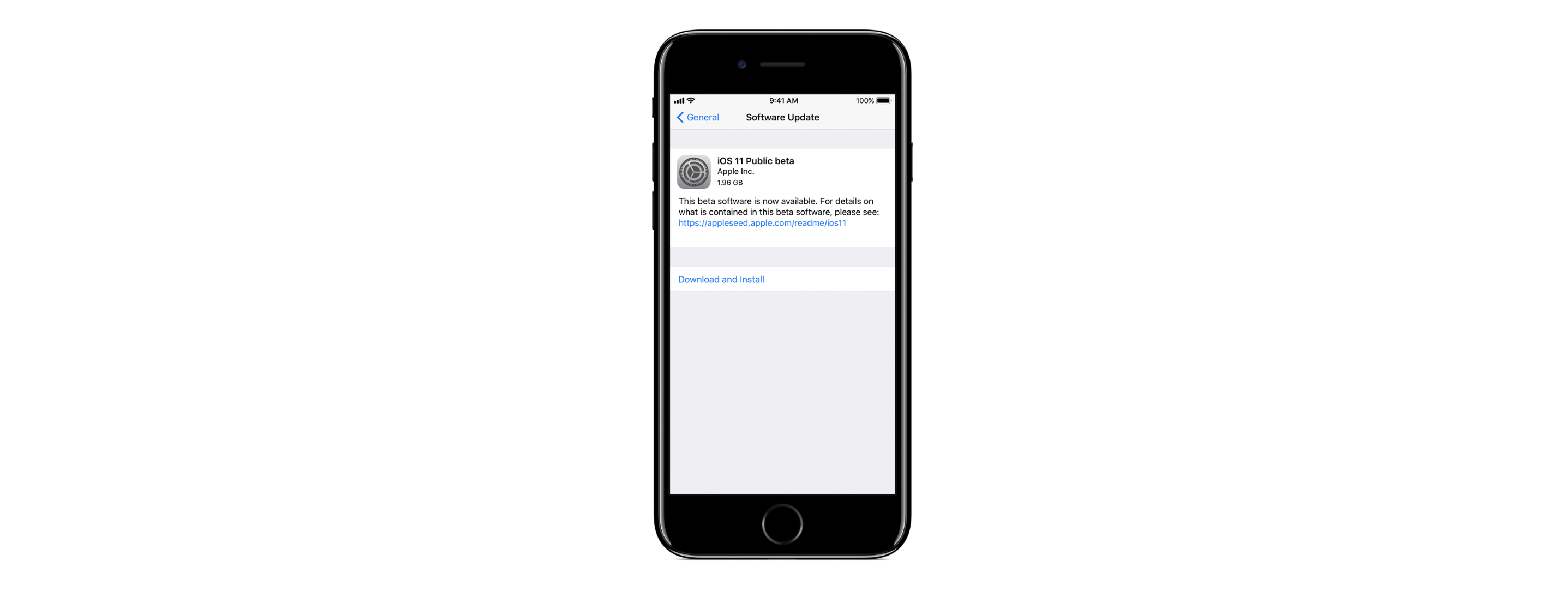
If you’re interested in becoming an Apple developer, you can visit developer.apple.com and read about Apple’s Developer program. Developers tend to get beta software first, but that software can be unstable and bug-prone. To get access to developer betas, you’ll need to enroll in the company’s $99PHP 5,810INR 8,390EUR 94CNY 721/year developer membership.
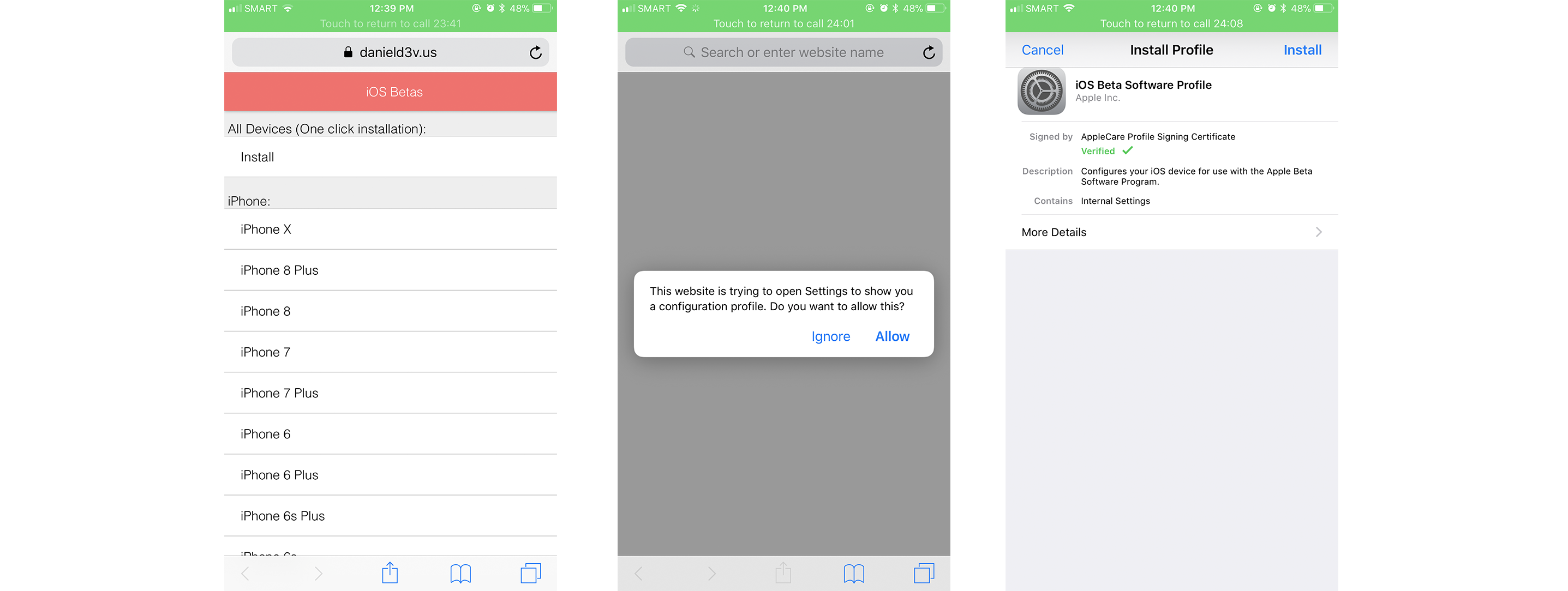

If you previously tried out a beta version of iOS ahead of its full release and want to revert back into the stable iOS version, you should note that in order to get upcoming iOS releases you will need to remove the Apple configuration profile from your device. You can do this by going to Settings > General > Profile and selecting iOS Beta Software Profile, then choosing Delete Profile and entering your passcode to confirm the change.
That’s our quick tutorial on how to receive beta updates on your iPhone. Do let us know if these helped you by chiming in the comments section below.

YugaTech.com is the largest and longest-running technology site in the Philippines. Originally established in October 2002, the site was transformed into a full-fledged technology platform in 2005.
How to transfer, withdraw money from PayPal to GCash
Prices of Starlink satellite in the Philippines
Install Google GBox to Huawei smartphones
Pag-IBIG MP2 online application
How to check PhilHealth contributions online
How to find your SIM card serial number
Globe, PLDT, Converge, Sky: Unli fiber internet plans compared
10 biggest games in the Google Play Store
LTO periodic medical exam for 10-year licenses
Netflix codes to unlock hidden TV shows, movies
Apple, Asus, Cherry Mobile, Huawei, LG, Nokia, Oppo, Samsung, Sony, Vivo, Xiaomi, Lenovo, Infinix Mobile, Pocophone, Honor, iPhone, OnePlus, Tecno, Realme, HTC, Gionee, Kata, IQ00, Redmi, Razer, CloudFone, Motorola, Panasonic, TCL, Wiko
Best Android smartphones between PHP 20,000 - 25,000
Smartphones under PHP 10,000 in the Philippines
Smartphones under PHP 12K Philippines
Best smartphones for kids under PHP 7,000
Smartphones under PHP 15,000 in the Philippines
Best Android smartphones between PHP 15,000 - 20,000
Smartphones under PHP 20,000 in the Philippines
Most affordable 5G phones in the Philippines under PHP 20K
5G smartphones in the Philippines under PHP 16K
Smartphone pricelist Philippines 2024
Smartphone pricelist Philippines 2023
Smartphone pricelist Philippines 2022
Smartphone pricelist Philippines 2021
Smartphone pricelist Philippines 2020