Huawei’s launch of the Mate 30 series a few days ago became one of the most talked smartphones nowadays not just because of its powerful features, but also of an ongoing issue. The phones may be running with the latest Android 10 operating system; however, the Google Play Store and Google apps are not pre-installed there. Fortunately, we discovered a solution on how you can get it and make it work on these devices. Check it out!
Author’s Note: This is not the official process to get Google Apps so do this at your own risk.
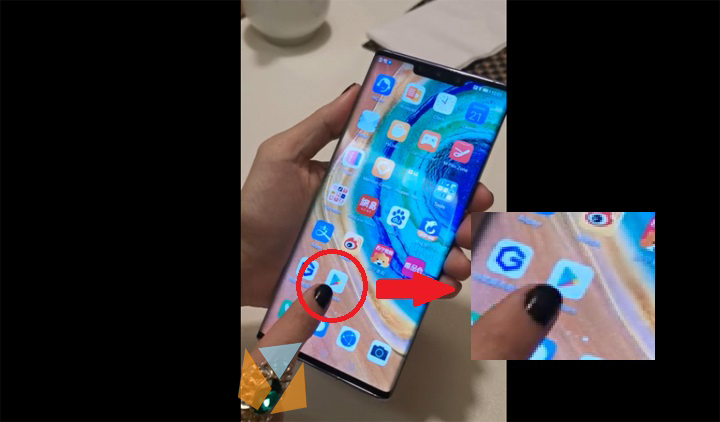
Table of Contents

In order to get things started, you must do is to download the “GApps” APK file that we already uploaded below. Install by pressing the file and allowing the necessary app permissions that it asks for.
[wpdm_package id=’218119′]

You can do this by opening the installed app and pressing two blue buttons that will show up on your screen. When you reach the portion where you are asked to choose between three choices namely Activate, Cancel, and Install App, press “Activate”.

Upon pressing the Activate option, you will be directed to a set of files that needs to be downloaded in order to run the Google Play Store. Just press the blue button again to start downloading them.
After the downloads complete, you can now open the app; however, there will be cases where you have to change your language depending on where you are currently.
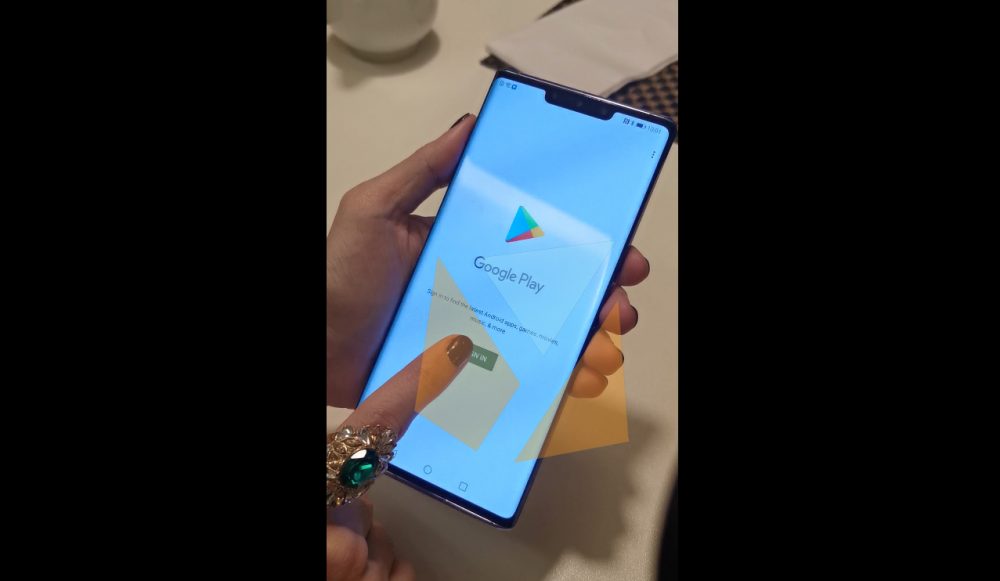
After doing these steps, you can now enjoy using the Google Play Store and download all the apps that you want. So, what do you guys think? Did this guide help you? Leave your suggestions and feedback in the comments section below.

YugaTech.com is the largest and longest-running technology site in the Philippines. Originally established in October 2002, the site was transformed into a full-fledged technology platform in 2005.
How to transfer, withdraw money from PayPal to GCash
Prices of Starlink satellite in the Philippines
Install Google GBox to Huawei smartphones
Pag-IBIG MP2 online application
How to check PhilHealth contributions online
How to find your SIM card serial number
Globe, PLDT, Converge, Sky: Unli fiber internet plans compared
10 biggest games in the Google Play Store
LTO periodic medical exam for 10-year licenses
Netflix codes to unlock hidden TV shows, movies
Apple, Asus, Cherry Mobile, Huawei, LG, Nokia, Oppo, Samsung, Sony, Vivo, Xiaomi, Lenovo, Infinix Mobile, Pocophone, Honor, iPhone, OnePlus, Tecno, Realme, HTC, Gionee, Kata, IQ00, Redmi, Razer, CloudFone, Motorola, Panasonic, TCL, Wiko
Best Android smartphones between PHP 20,000 - 25,000
Smartphones under PHP 10,000 in the Philippines
Smartphones under PHP 12K Philippines
Best smartphones for kids under PHP 7,000
Smartphones under PHP 15,000 in the Philippines
Best Android smartphones between PHP 15,000 - 20,000
Smartphones under PHP 20,000 in the Philippines
Most affordable 5G phones in the Philippines under PHP 20K
5G smartphones in the Philippines under PHP 16K
Smartphone pricelist Philippines 2024
Smartphone pricelist Philippines 2023
Smartphone pricelist Philippines 2022
Smartphone pricelist Philippines 2021
Smartphone pricelist Philippines 2020