If you haven’t tried doing a Netflix Party yet, well now is most likely the best time to do so to bond with your loved ones—especially in times where we need to observe social-distancing.
This Chrome extension will allow you and your friends to stream shows at the same time as long as you all have Netflix Party installed and a Netflix account of course. If you don’t have a Netflix account yet, you can try their free 30-day trial for new subscribers.
With Netflix Party, you’ll get a synchronized video playback experience with a live group chat to interact. Do note that this is only available on Chrome browsers on desktop or laptop computers.
Sounds fun? Here’s how you start one.
1. Everyone in the party should install Netflix Party extension to your own Google Chrome browsers.
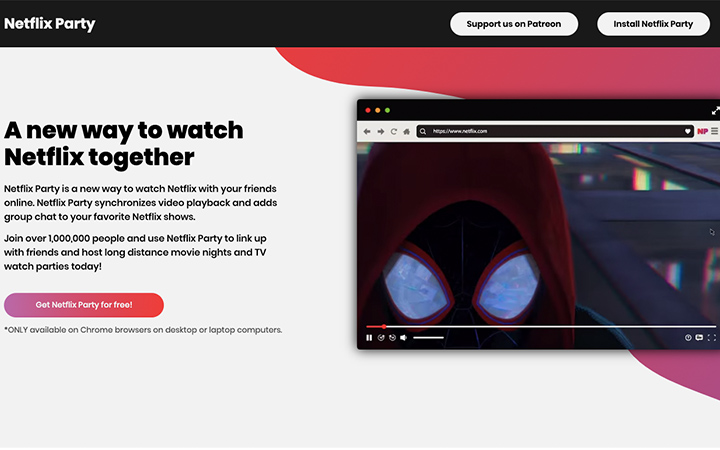
2. Log in your Netflix account and pick the movie or series you all want to watch.
Now that you all have your extensions installed, it’s time to pick a show. If you can’t decide or agree on one, then try Netflix Roulette to get a random pick.
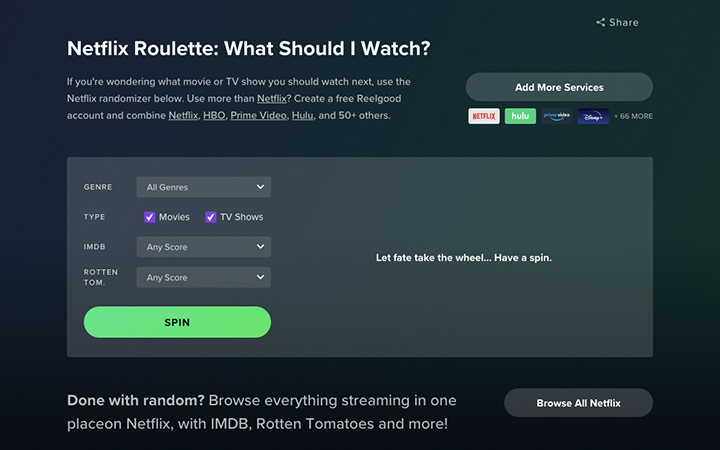
3. Click on the red “NP” icon located next to the address bar.
Then click “Start Party”. You can tick “Only I have control” if you prefer.

If the link was sent to you, make sure to click on the red “NP” icon located next to the address bar to join.

5. Grab something to munch on or prepare your Dalgona coffee and enjoy watching with your friends from a distance!

And that’s it! You can end the party by clicking the “NP” icon again and click “disconnect” or you can just exit the show. Changing to the next episode won’t cut the streaming.

YugaTech.com is the largest and longest-running technology site in the Philippines. Originally established in October 2002, the site was transformed into a full-fledged technology platform in 2005.
How to transfer, withdraw money from PayPal to GCash
Prices of Starlink satellite in the Philippines
Install Google GBox to Huawei smartphones
Pag-IBIG MP2 online application
How to check PhilHealth contributions online
How to find your SIM card serial number
Globe, PLDT, Converge, Sky: Unli fiber internet plans compared
10 biggest games in the Google Play Store
LTO periodic medical exam for 10-year licenses
Netflix codes to unlock hidden TV shows, movies
Apple, Asus, Cherry Mobile, Huawei, LG, Nokia, Oppo, Samsung, Sony, Vivo, Xiaomi, Lenovo, Infinix Mobile, Pocophone, Honor, iPhone, OnePlus, Tecno, Realme, HTC, Gionee, Kata, IQ00, Redmi, Razer, CloudFone, Motorola, Panasonic, TCL, Wiko
Best Android smartphones between PHP 20,000 - 25,000
Smartphones under PHP 10,000 in the Philippines
Smartphones under PHP 12K Philippines
Best smartphones for kids under PHP 7,000
Smartphones under PHP 15,000 in the Philippines
Best Android smartphones between PHP 15,000 - 20,000
Smartphones under PHP 20,000 in the Philippines
Most affordable 5G phones in the Philippines under PHP 20K
5G smartphones in the Philippines under PHP 16K
Smartphone pricelist Philippines 2024
Smartphone pricelist Philippines 2023
Smartphone pricelist Philippines 2022
Smartphone pricelist Philippines 2021
Smartphone pricelist Philippines 2020