Planning on switching to an iPhone but don’t want to leave your Google apps and tools behind? Don’t worry as there is a way to Google-fy your iPhone and have the best of both worlds.
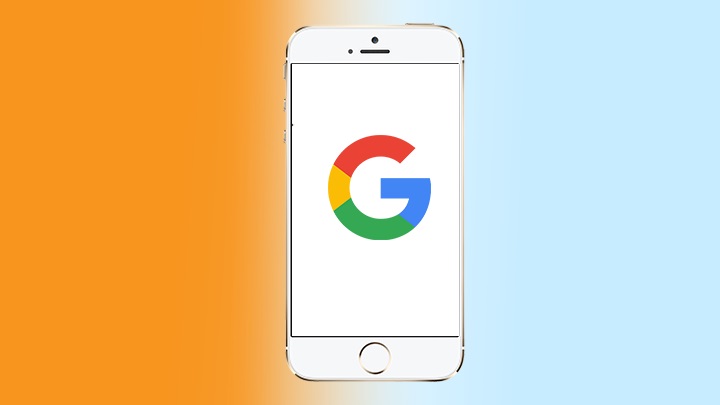
Before we get started, this guide works best if your iOS device runs on iOS 11 as you can delete some of Apple’s built-in apps. This can also work on iOS 10 but the said apps can’t be deleted and can only be removed from the Home screen. To do it, just tap and hold on one of the apps until an ‘X’ appears on its upper left corner.
Now that we have it sorted out, we can now start replacing or complementing Apple’s apps with those from Google. Links to the App Store are highlighted.
Table of Contents

Not every likes stock email apps, and that goes for Android and iOS. And if you’re a Google user, you’re better off using Gmail or Inbox.

We have been using Safari on our iOS devices for quite some time now and it’s quite speedy and does the job. But if you like the feel of Google’s Chrome browser with its features like multi-device syncing, voice search, translate, and the ability to scan QR codes, then better have this installed.

One of the things we like about Google Calendar is its ability to show important events from my Gmail like flight details and important meetings. There’s To-do lists, Set Goals capability, and quick event creation. In addition, we’re also fond of its visually pleasing layout.

Apple’s Map application has improved a lot since its debut. Still, we don’t feel it’s on the same level as the veteran Google Maps (and probably one of the reasons you can delete Apple Maps on the iPhone). So if you want a capable navigation app on the iPhone, better download this one.

The Photos app on iOS can’t be deleted or hidden, but the good news is it is actually very capable of handling your photos and videos. You can further enhance that experience though with Google Photos, and one of the reasons to have this installed is its unlimited cloud storage for up 16MP or 1080p quality. This is a huge benefit considering the iPhone doesn’t have expandable storage. If you’re running low, just back-up your photos and videos on Google Photos, then free up your device’s storage.

Gboard has Google Search built in so you can search directly from the keyboard app and send the info, minimizing the need to switch apps. In addition, it supports GIFs, emojis, and Glide Typing.

Having Siri as a virtual assistant is a cool thing, but having two VA’s is way cooler. That said, you can install Google Assistant and have it do things for you like make quick phone calls, send text messages or emails, set reminders, play music, navigate places, or get weather information.

You can use this alongside iCloud if you like. Google Drive can provide you with 15GB of storage space to store files like documents, PDFs, photos, and videos, and share them with others. You can set permissions, see file details and activity, as well as view files offline.
As for your entertainment and productivity needs, you can also replace these apps with Google’s own if you’re not subscribed to their services or simply not fond of using them:
Apple Music –> Google Play Music
Notes –> Google Keep
iBooks –> Google Play Books
Pages –> Google Docs
Keynote –> Google Slides
Numbers –> Google Sheets
If you want to explore more Google apps for the iOS, hit the link here. And that’s about it, feel free to comment down below to share your thoughts/suggestions!

YugaTech.com is the largest and longest-running technology site in the Philippines. Originally established in October 2002, the site was transformed into a full-fledged technology platform in 2005.
How to transfer, withdraw money from PayPal to GCash
Prices of Starlink satellite in the Philippines
Install Google GBox to Huawei smartphones
Pag-IBIG MP2 online application
How to check PhilHealth contributions online
How to find your SIM card serial number
Globe, PLDT, Converge, Sky: Unli fiber internet plans compared
10 biggest games in the Google Play Store
LTO periodic medical exam for 10-year licenses
Netflix codes to unlock hidden TV shows, movies
Apple, Asus, Cherry Mobile, Huawei, LG, Nokia, Oppo, Samsung, Sony, Vivo, Xiaomi, Lenovo, Infinix Mobile, Pocophone, Honor, iPhone, OnePlus, Tecno, Realme, HTC, Gionee, Kata, IQ00, Redmi, Razer, CloudFone, Motorola, Panasonic, TCL, Wiko
Best Android smartphones between PHP 20,000 - 25,000
Smartphones under PHP 10,000 in the Philippines
Smartphones under PHP 12K Philippines
Best smartphones for kids under PHP 7,000
Smartphones under PHP 15,000 in the Philippines
Best Android smartphones between PHP 15,000 - 20,000
Smartphones under PHP 20,000 in the Philippines
Most affordable 5G phones in the Philippines under PHP 20K
5G smartphones in the Philippines under PHP 16K
Smartphone pricelist Philippines 2024
Smartphone pricelist Philippines 2023
Smartphone pricelist Philippines 2022
Smartphone pricelist Philippines 2021
Smartphone pricelist Philippines 2020
Hann says:
Then sabi ng kaibigan mo, hahaahajajaaa, nag-iphone ka peke naman..lol