Viber gets updated to version 3.0, bringing the popular free messaging and VoIP service to both the PC and Mac.
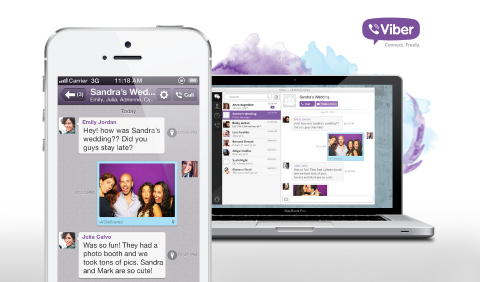
Viber is one of the most popular free cross-platform messaging and VoIP app that works on Android, iOS, Windows Phone, BlackBerry and others. With the 3.0 release, Viber adds the Windows and Mac OS to its supported platforms through Viber Desktop. Take a look at some of the key combined features below:
On top of that, users can also make desktop-to-desktop video calls to other Viber users.
The 3.0 release also brought a redesigned and improved Viber app for Android and iOS and now includes the following features:
If you want to give Viber Desktop a try download the Windows installer here, and the Mac installer here.
{source}

YugaTech.com is the largest and longest-running technology site in the Philippines. Originally established in October 2002, the site was transformed into a full-fledged technology platform in 2005.
How to transfer, withdraw money from PayPal to GCash
Prices of Starlink satellite in the Philippines
Install Google GBox to Huawei smartphones
Pag-IBIG MP2 online application
How to check PhilHealth contributions online
How to find your SIM card serial number
Globe, PLDT, Converge, Sky: Unli fiber internet plans compared
10 biggest games in the Google Play Store
LTO periodic medical exam for 10-year licenses
Netflix codes to unlock hidden TV shows, movies
Apple, Asus, Cherry Mobile, Huawei, LG, Nokia, Oppo, Samsung, Sony, Vivo, Xiaomi, Lenovo, Infinix Mobile, Pocophone, Honor, iPhone, OnePlus, Tecno, Realme, HTC, Gionee, Kata, IQ00, Redmi, Razer, CloudFone, Motorola, Panasonic, TCL, Wiko
Best Android smartphones between PHP 20,000 - 25,000
Smartphones under PHP 10,000 in the Philippines
Smartphones under PHP 12K Philippines
Best smartphones for kids under PHP 7,000
Smartphones under PHP 15,000 in the Philippines
Best Android smartphones between PHP 15,000 - 20,000
Smartphones under PHP 20,000 in the Philippines
Most affordable 5G phones in the Philippines under PHP 20K
5G smartphones in the Philippines under PHP 16K
Smartphone pricelist Philippines 2024
Smartphone pricelist Philippines 2023
Smartphone pricelist Philippines 2022
Smartphone pricelist Philippines 2021
Smartphone pricelist Philippines 2020
jay says:
currently, i can’t send SMS nor call via Viber. May problem ba ngayon sa Viber?
tarush says:
Great!
Thanks for the link…
Blgr says:
After 5 hours of endless download loop on the viber web installer, I quit.
Rhea says:
Same here!
Wave87 says:
Downloaded on PC, but won’t let me activate. It says I need to have viber installed on my phone, which I already have. Tried on my laptop too, same thing. Not working.
tarush says:
You just press continue then type your CP # in +6391788… form the you’re good to go :)
Mykatok says:
Downloaded it and works perfect! Yay! :)
Andrei says:
In case you have problems with endless download: 1. Open C:\Users\\AppData\Local\Viber\log.log
2. Locate “MainTools.DownloadFiles: filesUrl” string and copy the URL mentioned there.
3. Just copy this URL in browser. You will download a pack.exe file. This is a self-extracting archive.
4. Put it into any folder you want to have the Viber in and run.
5. That’s it. Run Viber.exe and enjoy.