Good news of the day for all Smart, Sun Cellular, and Talk and Text prepaid subscribers: You’ve got free internet courtesy of the chairman, MVP himself! Bad news, though: It’s only allocated at 30MB per day. We give you a short guide in using your free mobile data and save a few bytes in the long run.
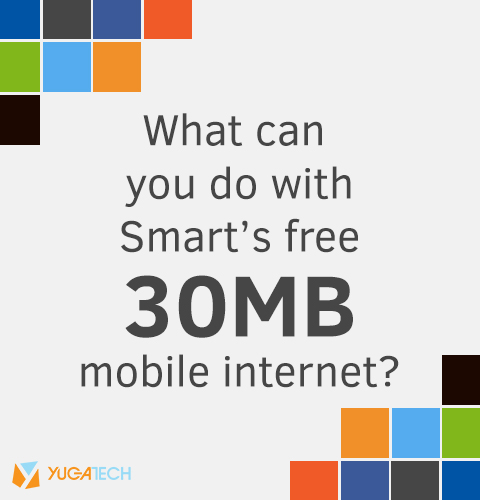
As announced earlier today, Smart, TNT and Sun Cellular subscribers can now enjoy free internet until November 30. The catch, though, is that only 30MB per day will be provided, and there are certain restrictions and fair use policies in all active prepaid subscribers who registered for the free service. Below is an infographic of what you can and cannot do with the allocated amount per day:
(Click the image for a larger preview)
Author’s note: 30MB is equivalent to 20 emails, or 50 webpages, or 20 social media posts with pics, and so on.
30MB may sound really small for a lot of people considering that we are spending a lot of time online, and as a result, deemed several places in the country as Selfie capitals of the world. Here are a few ways to maximize your allocated data, lengthen your browsing experience, and not spend on extra internet browsing credits:
1. Use a mini browser to surf websites
Instead of using full-feature browsers such as Chrome or Safari, one can simply resort to using small, lightweight browsers such as Opera Mini and UC Browser Mini to save data. These browsers compress the websites before transferring the data back to your phone, saving you as much as 90% in traffic data. The author uses Opera Mini to access his social media accounts, and the downside he’s been getting is not receiving notifications nor uploading pictures. He doesn’t mind it anyway.
2. Install apps to count your mobile data
If you’re not keen about using the settings to check on mobile data, you may install apps to measure how much they’ve been using for the day. Onavo is one.
3. Restrict syncing and background apps
Syncing your apps also exhaust a huge amount of data. For a start, you can turn them off in your settings panel. For Android devices, Go to Settings > Accounts and turn off all sync features enabled as listed on each app. You may also directly go to the apps and disable the refresh intervals.
To restrict background apps, Proceed to Settings>Data Usage under Wireless and Networks, and click once any app listed. Click on ‘Restrict background data’, and ‘OK’ on the warning box that appears.
If you’re using an iPhone, you may turn off your background app refresh at Settings > General > Background App Refresh.
If you’re using a Windows Phone, you may use your Battery Saver feature in Settings to disallow apps to run in the background. Click on an app to open its individual settings, then switch off the run in background setting from there.
4. Set a data warning
Android users may be able to set a data warning to ensure that they will not exceed the 30MB limit. Go to Settings>Data Usage. To be able to use this feature, you have to turn on your mobile data service. Once it is turned on, check the ‘Set data usage limit’ and drag the orange line until you have reached your desired usage for warning, and the red line for the limit.

5. Do. Not. Stream.
If you’re keen on lengthening your free mobile experience, then we advise you not to use it for music streaming on Deezer, Smart Music, or Spotify. Streams take up huge amounts of data and might shorten your mobile internet experience for the day.
6. Use WiFi.
If you’re staying at a place for a long time, then better use, if available, a WiFi connection instead. You can free yourself from all the restrictions and surf all you want.
At the end of the day, 30 megabytes is still 30 megabytes, and it is up to us how we are going to use it. Got any tips to share? Leave it at the comments section below.

YugaTech.com is the largest and longest-running technology site in the Philippines. Originally established in October 2002, the site was transformed into a full-fledged technology platform in 2005.
How to transfer, withdraw money from PayPal to GCash
Prices of Starlink satellite in the Philippines
Install Google GBox to Huawei smartphones
Pag-IBIG MP2 online application
How to check PhilHealth contributions online
How to find your SIM card serial number
Globe, PLDT, Converge, Sky: Unli fiber internet plans compared
10 biggest games in the Google Play Store
LTO periodic medical exam for 10-year licenses
Netflix codes to unlock hidden TV shows, movies
Apple, Asus, Cherry Mobile, Huawei, LG, Nokia, Oppo, Samsung, Sony, Vivo, Xiaomi, Lenovo, Infinix Mobile, Pocophone, Honor, iPhone, OnePlus, Tecno, Realme, HTC, Gionee, Kata, IQ00, Redmi, Razer, CloudFone, Motorola, Panasonic, TCL, Wiko
Best Android smartphones between PHP 20,000 - 25,000
Smartphones under PHP 10,000 in the Philippines
Smartphones under PHP 12K Philippines
Best smartphones for kids under PHP 7,000
Smartphones under PHP 15,000 in the Philippines
Best Android smartphones between PHP 15,000 - 20,000
Smartphones under PHP 20,000 in the Philippines
Most affordable 5G phones in the Philippines under PHP 20K
5G smartphones in the Philippines under PHP 16K
Smartphone pricelist Philippines 2024
Smartphone pricelist Philippines 2023
Smartphone pricelist Philippines 2022
Smartphone pricelist Philippines 2021
Smartphone pricelist Philippines 2020
Freemobilesunuser says:
Use opera mini all the time. Resist using the facebook app as it eats a lot of data. Use M.facebook.com on opera mini.
angel pascual says:
thanks po sa tip. salamat din po sa yugatech sa infographic. madami din pala pwede gawin sa 30mb na libre data ng smart. <3
John Paul Punzalan says:
Use Opera Mini! It compresses the web page to almost 90%. :)
Any proxy browsers such as UC Browser may do for it doesn’t eat much data.
kj says:
Just use this for messenger instead of text. Facebook and browsing can wait.
oona says:
that’s the thing… read the other article.. messenger apps are not counted as free :)
Egay Francisco says:
Nice offer pa din because at the end of the day, FREE 30mb is FREE 30mb.
Sherlie De Castro says:
finally someone with a positive perspective on this :)
yna says:
i still have no idea how big 30mb worth of data is so i’m asking, is that picture AND or OR?
20 emails + 50 webpages + 20 posts/pics… = 30mb?
or
20 emails = 30mb already?
tia.
Carl Lamiel says:
Hi Yna! 30 MB is equivalent to 20 emails, OR 50 webpages, OR 15 minutes of music streaming, and so on. Hope this helps! :)
yan says:
thanks! :)
Disney says:
Smart’s offer unfortunately doesn’t allow music streaming or messaging apps. Wonder if videos uploaded in FB (and not just linked from YouTube, etc.) is considered free, or if you access the website of the messaging services (instead of the app).
Disney says:
Ay, sorry. Pwede pala music streaming.
Sherlie De Castro says:
Yup you can do music streaming using Spinnr.
Yikes... says:
Just use Tweeter. Never mind using your 30MB on other stuff.
BJ says:
good tips! kaso sa #6 kapag wifi ka na gusto mo uli enable yung mga iba apps. baka lang malimutan o kaya hassle din na patay-bukas ka ng excluded apps tuwing lipat ka pabalik ng promo. tatakbo kasi sa background mga yan at bawas na load mo P5 kada 15 minuto. sabi din ng isa dito hinde sigurado kung charge ka din manuod ka ng youtube link embedded sa fb.
Carl Lamiel says:
The way Smart said it on their FAQ page: all video streaming will not be counted onto the 30MB allocation. If someone tries to watch a YouTube video inside the Facebook app, then it will not be counted towards 30MB. YouTube videos embedded inside the FB app are outbound links in the first place. This includes FB videos too. Hope this helps! :)
c_john says:
is it ok to post on instagram??
Abe Olandres says:
Yes
Miles Delgado says:
Yup :) You can upload 30 photos to instagram using Smart’s free internet.
(you might also want to check this article https://ph.news.yahoo.com/5-things-to-do-smart-free-30mb-internet-225348555.html)
may says:
Please clarify the infographic.. It is misleading. That is an OR.. Not an AND right?
Carl Lamiel says:
Hey May! Smart says it the way I put it on the inforgraphic.
“You can use the allocated 30MB for the following:
• 20 social media posts with photo
• 50 web pages loads
• 20 plain emails
• 15 minutes of music streaming”
Your question has been answered above by the way. It’s OR, not AND. Hope this helps! :)
sham says:
So pang android users lang ang tip na ito?
Carl Lamiel says:
Hey there, Sham! If you’re using an iPhone, you may disable your app refresh at Settings > General > Background App Refresh and turn off the switch.
If you’re using a Windows Phone, you may use your Battery Saver feature in Settings to disallow apps to run in the background. Click on an app to open individual settings, then turn the background setting off from there.
Hope this helps! (thanks for pointing this out, btw)
Blitz says:
Pwede ba clash of clans dito?
rap says:
need to confirm this sakin sa sun ayaw magconnect!
natsirt says:
Gamit kayo ng OPERA MAX -hindi ito yung browser ha!(data apps ito search nyo sa googleplay
Migs says:
Mukang FREE Unli FB na rin ang smart. kasi kahit sobra na sa 30mb and 2pesos lang ang load ko, I can still access FB (thru app) and pag shinare ko din yung internet ng phone ko, I can browse FB thru my laptop and other devices.
Janine Sevilla says:
Something to be very grateful for. While people think 30mb is not a lot, it’s still 30mb a day for FREE. Tandaan, hindi lahat ng mga Pinoy nakakakuha ng internet. Magbasa lang ng ‘mechanics’ ng mabuti bago mag register. :)
LG says:
Ay soz opera mini, unencrypted connection yang browser na yan. Gud luck sa mga data nyo lololol. Try nyo gumamit ng vpn, kaso bka di gumana yung free net. Wag magtipid, use a full browser or use opera mini for liesure browsing only, never ever type any of your passwords.
TheEyeThatSee says:
This MSart Bro’s free internet has a catch. The text refund shall be delayed until someone steps up to push this to Supreme Court!! FOOLS you’re so fund of free to forget what’s more important. That’s why this country is a mess!!! FOOLS!!!
TheEyeThatSee says:
This Smart Bro’s free internet has a catch. The text refund shall be delayed until someone steps up to push this to Supreme Court!! FOOLS you’re so fund of free to forget what’s more important. That’s why this country is a mess!!! FOOLS!!!
TheEyeThatSee says:
This Smart Bro’s free internet has a catch. The text refund pending in Court of Appeals shall be delayed until someone steps up to push this to Supreme Court!! FOOLS you’re so fond of free to forget what’s more important. That’s why this country is a mess!!! FOOLS!!!
phil says:
paano po e stop ang free internet?
pepz24 says:
pwde pa ba ang clash of clan?
andrew says:
pwde sa COC ang free net ng smart. pwde rin magamit ang Messenger at Chikka.
Miko says:
Kapag naubos ko yung 30MB babalik ba ito pagkabukas?
Josh says:
Di ako makapag COC pero yung ibang sites naaaccess ko. Bakit kaya?
mrcook says:
bkit po ganun hindi po ako makapg coc sa free nilang 30mb? nag load nadin po ako ng 300mb hindi pa din po ako makapag coc